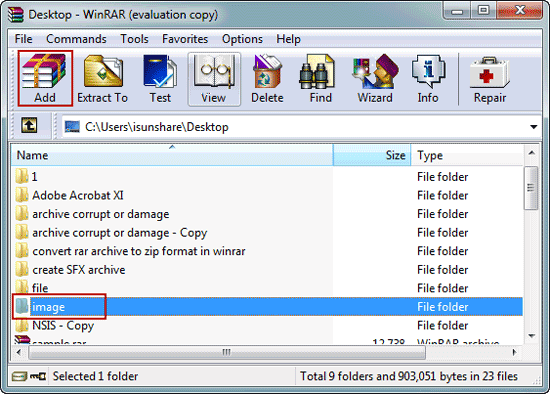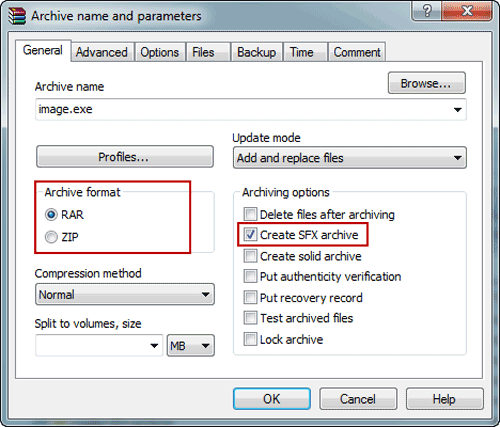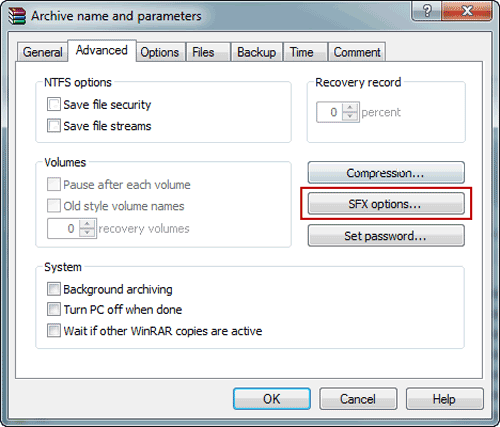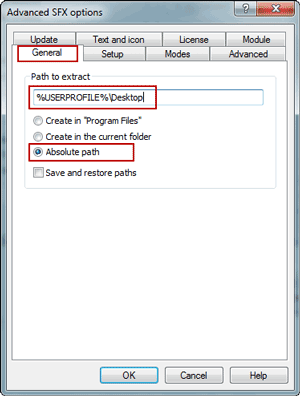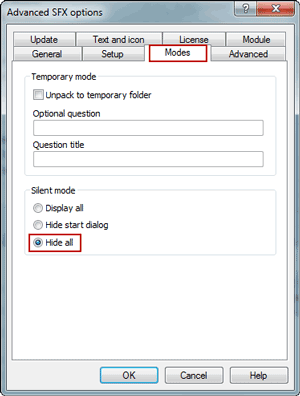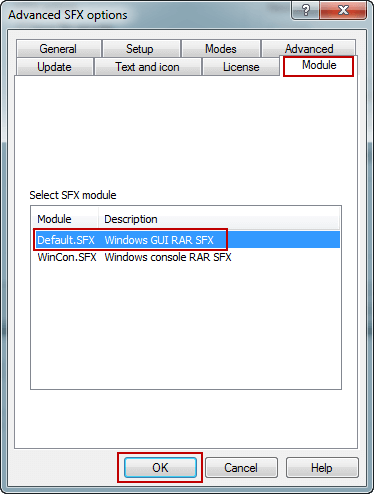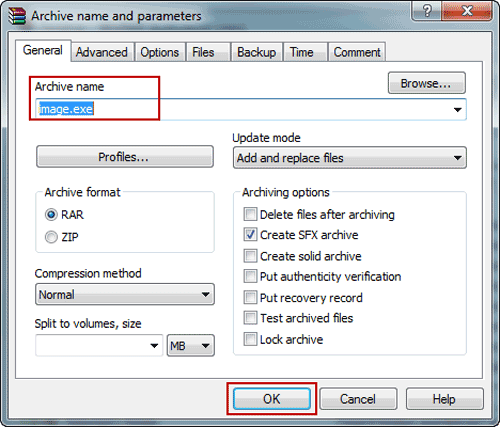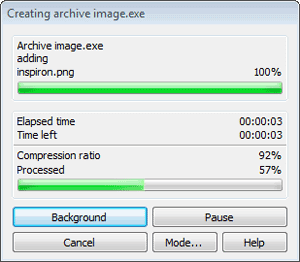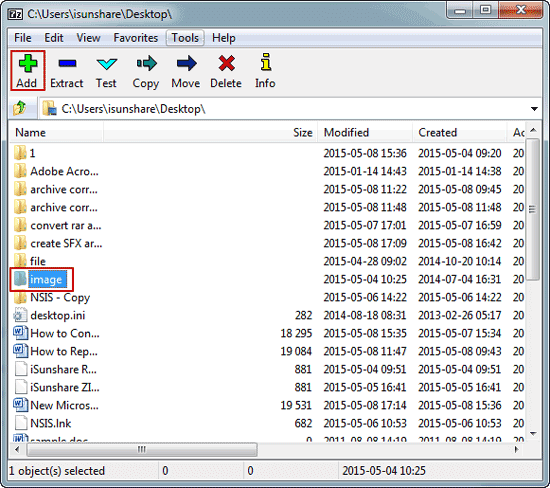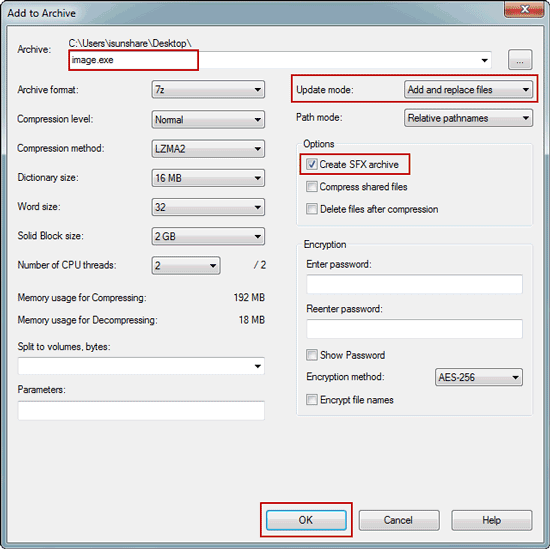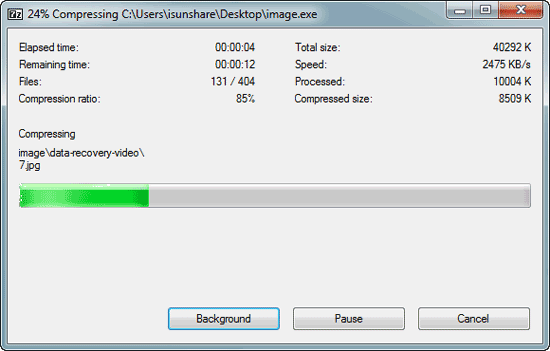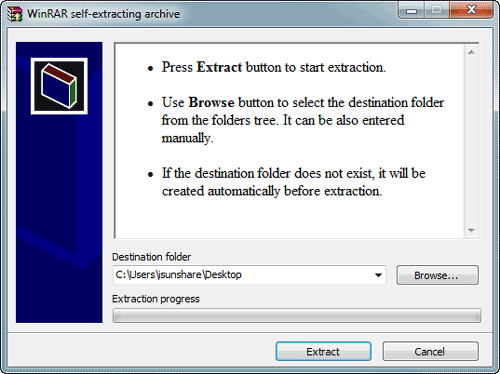Self-extracting is one of compressed files. It doesn’t need any other compression software 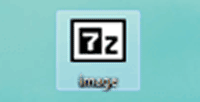 to extract archive, but just double-click the SFX archive executable file and it will be extracted automatically. At most of time, probably we don’t compress files or folder with this format. But undoubtedly, it is convenient for people to use, no matter they have compress software or not.
to extract archive, but just double-click the SFX archive executable file and it will be extracted automatically. At most of time, probably we don’t compress files or folder with this format. But undoubtedly, it is convenient for people to use, no matter they have compress software or not.
So in this passage, let’s create SFX archive file with WinRAR and 7Zip.
Option 1: Create a WinRAR SFX archive file
Step 1: Run WinRAR and select the files or folders what you want to use for creating self-extracting RAR or ZIP files.
Step 2: Click on Add button and open Archive name and parameters dialog.
Step 3: Now you can choose Archive format, and check on the tab General the option Create SFX archive.
Step 4: Click on tab Advanced, and click button SFX options.
Step 5: In new dialog Advanced SFX options, tab General, and set a Path to extract.
Enter the string “%USERPROFILE%\Desktop” in Path to extract, which will result in automatic selection of option Absolute path which is right.
Besides, you can choose Create in Program Files or Create in the current folder option.
Step 6: Select Modes tab in Advanced SFX options, and check Display all, Hide start dialog or Hide all under Silent mode.
“Display all” is default selected. However, if you want to create an SFX archive extracting all files and folders directly to specified location, such as “%USERPROFILE%\Desktop” without showing a window, now you have to choose “Hide all”.
Step 7: Tab Module and select SFX module Default.SFX.
Step 8: Click OK button to close Advanced SFX options window.
Step 9: Enter General tab in Archive name and parameters, and name archive.
Step 10: Start compressing files or folders to be SFX archive with OK button.
Option 2: 7-Zip create SFX archive
Step 1: Open 7-Zip. Browse computer and navigate to the files or folders you want to create 7z SFX archive. Select them and click on Add button.
Step 2: In Add to Archive window, set different parameters for how to create SFX archive.
2-1 Check Create SFX archive under Options.
2-2 Name the SFX archive and choose a location to save SFX archive.
2-3 If you want to encrypt SFX archive, choose Encryption method and set password.
2-4 In Update mode, the default setting is “Add and replace files”. Besides this, you can choose “Update and add files” or other options in drop-down list.
Step 3: Click OK to begin to compress files or folder. You would see the executable file in the location where you choose to save SFX archive.
So now if you want to extract SFX archive, just double click it.
Related Articles: