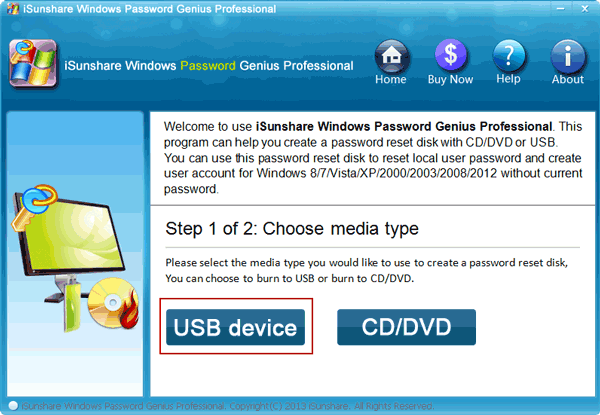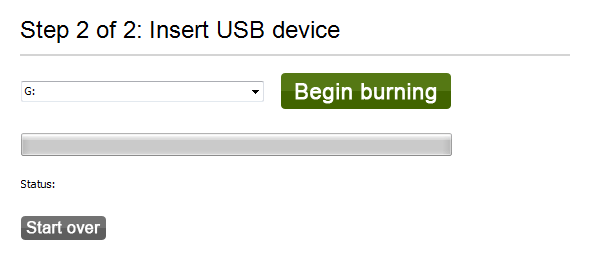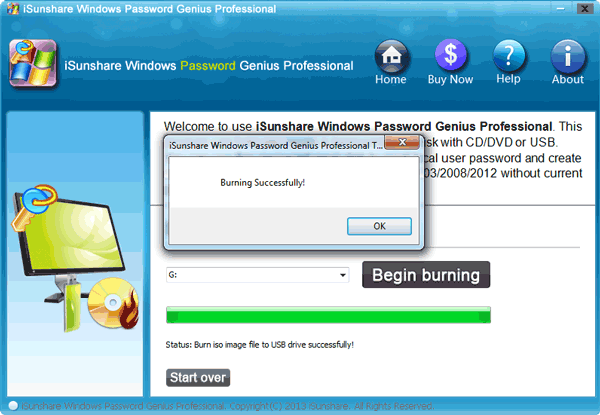In order to keep your computer safe, you may choose to set a password to it. Meanwhile, the password you create may be the combination of English letters, numbers, and special marks. However, what can you do when you are afraid of forgetting it or when you already forgot it? Under the circumstance, creating a password reset disk will be a good option for you. Therefore, this article will take creating a password reset disk for Windows 8 as a typical instance in the following part.
Steps of creating a password reset disk for Windows 8:
Step 1: Search the Internet and find out the useful Windows password recovery software which can assist you to make a code reset disk. FYI, iSunshare Windows Password Genius is a good password recovery tool which can help you reset administrator password and domain user code for various kinds of Windows systems. Consequently, with the purpose of illustrating the aim of the text well, this software is applied.
Step 2: Download iSunshare Windows Password Genius Professional in the link below and install it in your computer or in another accessible computer if you forgot your computer’s password and can not get into it.
https://www.isunshare.com/windows-password/recover-windows-password.html
Step 3: As a screen with a prompt of choosing media type shows up after you completely install the software, you can choose to make a password reset disk by an USB device or a CD/DVD ROM.
Way 1: Create a password reset disk by an USB flash drive.
First step: Select USB device as the media type.
Second step: Insert a bootable USB flash drive and click Begin burning.
Third step: Click OK when the USB burns successfully.
Way 2: Create a password reset disk by a CD/DVD ROM.
1. Click CD/DVD so as to select it as the password reset media.
2. Insert a CD/DVD ROM to your computer and then hit Begin burning.
3. Click OK in the next screen which indicates successful burning of the CD/DVD password reset disk.
All in all, there are 2 ways to create a password reset disk on Windows 8, including creating an USB password reset disk and making a CD/DVD code recovery disk. So you can choose the way which is more convenient for you.
Related Articles: