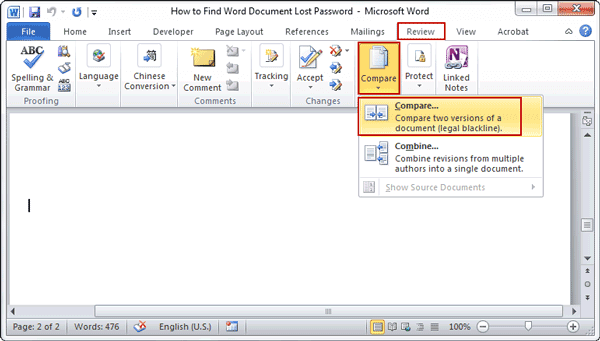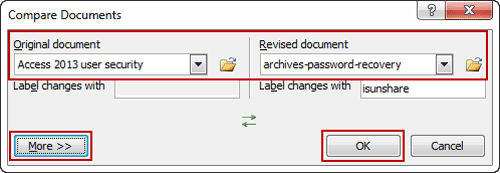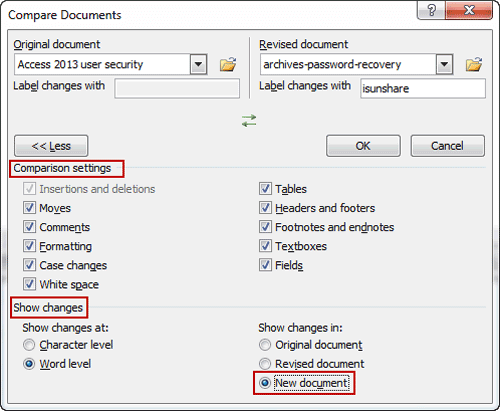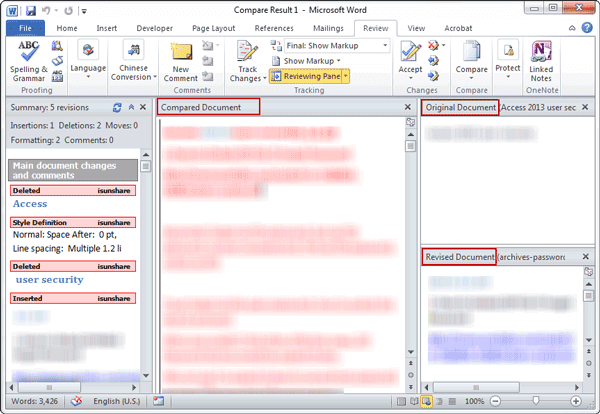When you want to see the changes in current Word document different from original one, I think you would compare them in Microsoft Word to find the difference.
Now the article assumes that you have an original version of a document and at least one other changed version that you want to compare against the original.
Steps to compare two Word documents for difference in Microsoft Word 2010
Step 1: Open Microsoft Word 2010 and tap Review on toolbar.
Step 2: Click Compare in Compare group and choose “Compare…” option.
This option is used to compare two versions of a document.
Step 3: Select two Word documents you want to compare in Compare Documents window.
In pop-up Compare Documents window, select the Original document and Revised document. If you don’t want to set any more parameters, just click OK to compare these two documents you selected.
If you like to make more settings, click More button to unfold the Comparison settings and set how to show changes after comparison. Then click OK at last.
Step 4: Get difference between two Word documents.
Instantly, you will see the differences appearing in new document, original document or revised document, according to the location you choose to show changes.
If the differences are opened in new document, you can save it in computer for check later.
Related Articles: