“I have a laptop with an HDD which I partitioned into two volumes: the small bootable partition for Windows 10 OS and application, and a much larger one for data. And now I want to clone the Windows partition to an SSD which would be much smaller than the HDD. How can I copy the Windows system partition to another drive and make it bootable, how to clone only os partition to SSD in Windows 10?” — From tenforums.com
From the above example, you know that this Windows 10 user want to clone Windows partition to an SSD and make it bootable. Is it possible to clone Windows 10 OS to a new SSD in 64 Bit laptop? As a matter of fact, when searching “how to clone Windows 10 to a new SSD”, you can find various solutions to this question. Here in this post, we will share with you detailed steps to solve this issue.
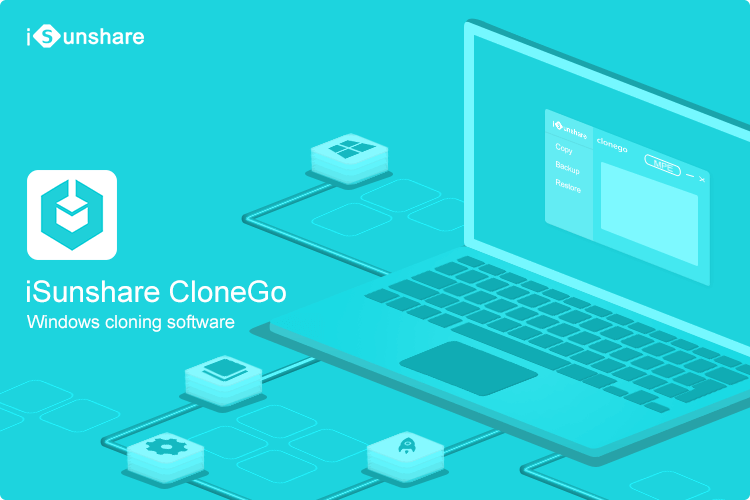
The Preparation for the Windows 10 OS Clone
Before you copy system disk to new hard drive—the smaller SSD, there are some things you need to prepare and pay attention to for this clone job.
- Find the Windows OS cloning software which supports you to clone Windows 10 OS to SSD. iSunshare CloneGo is the right one for free download to clone Windows 10 partition to MBR or GPT disk.
- Although the SSD is much smaller than the HDD mentioning in the example, you should make sure that its free space is larger than the used space of the small bootable Windows OS partition.
- You can do a disk defragment before the clone to make the process as fast as possible.
- Make a backup of the SSD data if there are important files in it. If you are using the new SSD, it is no need to worry about this issue.
- After connecting the SSD to your computer, you need to initialize the SSD and add a new volume to it.
How to Copy System Disk to New Hard Drive – Smaller SSD
Step 1: Download and install CloneGo on your computer.
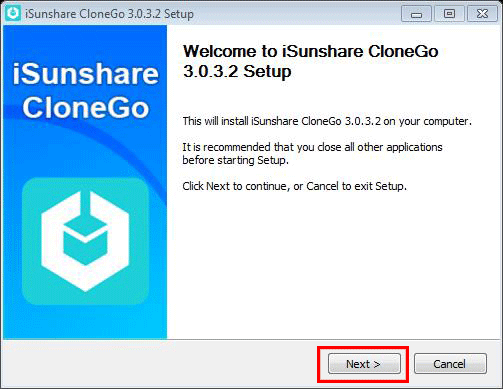
Step 2: Launch CloneGo, click the Copy option in the left menu and select the Windows 10 system partition (C driver) as the source partition.
Step 3: Add the SSD or SSD partition as the target partition. Also, in order to make the Windows OS can be boot successfully from the SSD; you need to check the option “Set the target partition as the boot disk”.
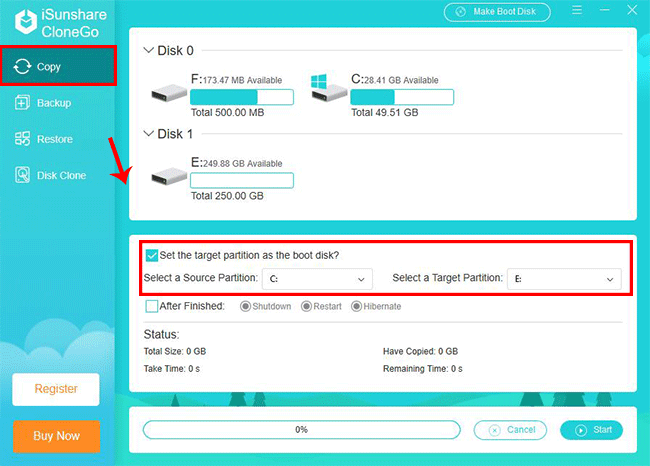
Step 4: Click the Start button. Then, a warning message tells that the data on the target partition will be formatted. Click the Yes button to go ahead.
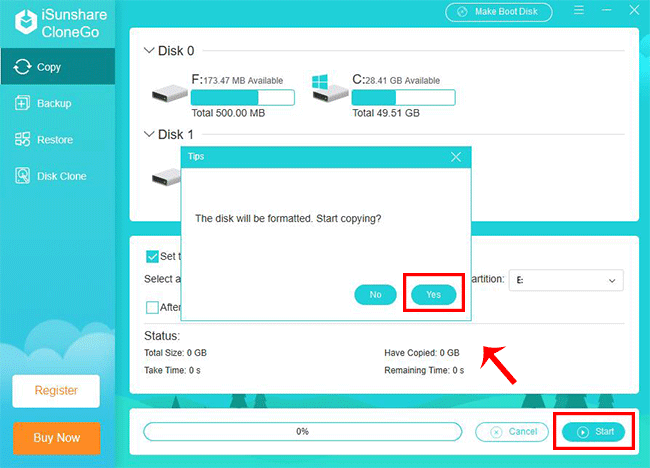
The cloning process will start in no time. It is better to do nothing on the computer during the process. Besides, you can cancel the process at any time you want.
To boot from the SSD with clone Windows system:
You should restart the laptop when the Windows 10 system is cloned to the SSD successfully. Then, before you see the vendor logo, you need to keep pressing F2 or F8 until you go into BIOS settings. In the BIOS boot setting, you need to set the computer to boot from your SSD and save the changes. As a result, you can run the computer with the bootable SSD now.
Learn the video tutorial about how to clone Windows OS : https://www.youtube.com/watch?v=ANTRc4SKcb0
Related Article:
Great, thanks for sharing this post.Thanks Again.
Cool! I bought an SSD with 200G capacity. My desktop computer is with larger capacity in 4 volumes. But now it runs slowly!!!!!!!! Test your software and change the Boot partition. It works! Amazing! I certainly appreciate this tool!
I used CloneGo last month to clone my C drive to keep a copy of it. It makes life easy as it can restore the Windows system partition to my Acer COMPUTER.
This is very well broken down and helpful, thanks. I appreciate the way you cover key concepts minus hyperbole. The idea to clone Windows 10 OS to smaller SSD is fantastic and practical! It’s useful info and worth sharing.