“Recently, I installed Windows XP in my PC whose hard disk mode is AHCI, but a blue screen of death showed up. What can I do now?” A friend put forward this question.
Before knowing the solution to the problem, you need to learn the relationship between operating systems and SATA/AHCI mode. Generally speaking, operating system of Windows XP/NT/2000/2003 must be installed in compatible hard disk mode (referred to IDE, IDE Compatibility or Standard IDE). After its successful setup, AHCI drive must be installed, and then the computer’s hard disk mode can be set as SATA/AHCI mode. By contrast, Windows vista/7/8/2008/2012 supports SATA/AHCI mode directly. So the knowledge mentioned above can explain why a BSOD occurs when installing Windows XP on AHCI hard disk.
As for how to change SATA controller mode to its compatible mode instead of AHCI, you can make reference to the following steps.
Step 1: Start your computer. And then immediately press F2/Del key without stop until the BIOS/CMOS Setup Utility interface turns up. BTW, F2/Del represents the BIOS key and the keys of various computers may be different. Please refer to the BIOS key form in Windows 8 Boots from CD Drive | How to Make It.
Step 2: Select Advanced/Main/Devices option with right arrow (→). And phrases with SATA such as “SATA Configuration”, “SATA Mode”, “SATA Controller Mode”, “SATA Operation”, “Configure SATA as” by down arrow (↓). Then use Enter, up or down arrow to choose IDE hard disk mode. Meanwhile, 3 screen shots of different computers’ BIOS/CMOS Setup Utility screen are shown as below.
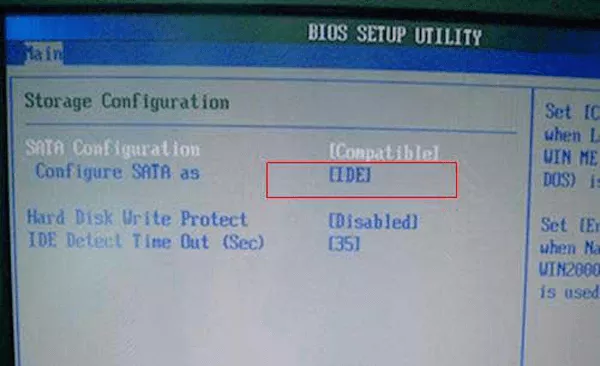
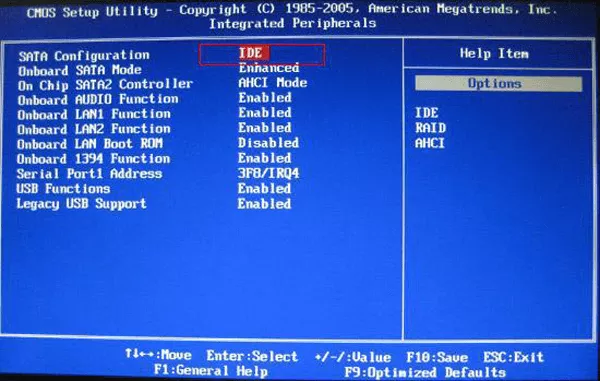
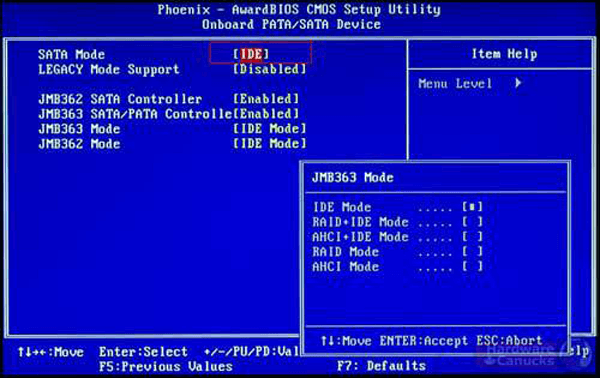
With these steps, after your practice, can you change the SATA controller mode of your PC to its compatible mode (IDE)? If you have other solutions, please feel free to share your point of view.
Related Articles:
This is really helpful, thanks.