“Not long ago, I set a BIOS password to my Acer laptop. Now, I find that it is difficult for me to remember it, so I would like to change it to a catchy one. Can anybody tell me how to change BIOS password?” I find the question on the Internet and would like to share my solution to it in this article.
The process of changing BIOS password for Acer laptop is as belows.
Step 1: Start the laptop, immediately and repeatedly press F1 or Delete on the keyboard to enter the BIOS Setup Utility interface.
Step 2: Input the BIOS password (User Password) you set in the BIOS before and click Enter to go on. In this step, please note that if you had created a Supervisor Password in BIOS before you set a user password, you must type in the supervisor password and press Enter. Otherwise, you can not make any changes to the BIOS setting, altering BIOS password included.
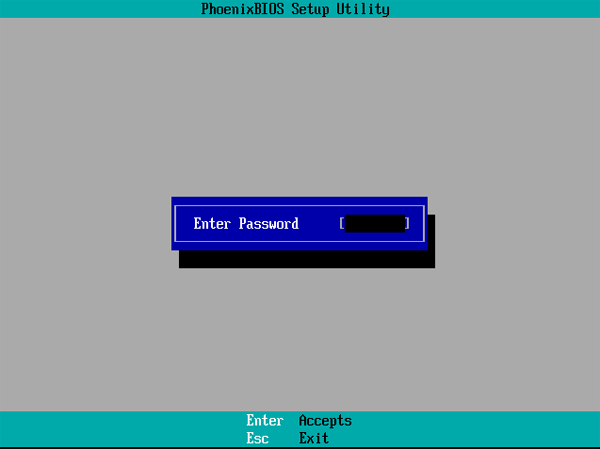
Step 3: Select Security by right arrow and press Enter to choose Set User Password. In the small interface, input the current password and press Enter to move on to the next, then type in a new password and click Enter, and input the new code again and hit Enter.
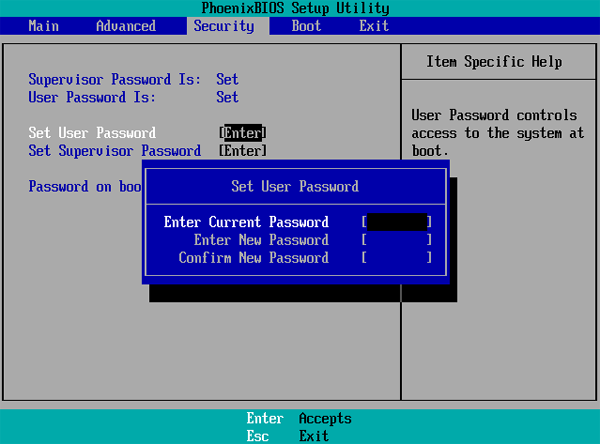
Step 4: As a Setup Notice informs that changes have been saved, press Enter to continue.
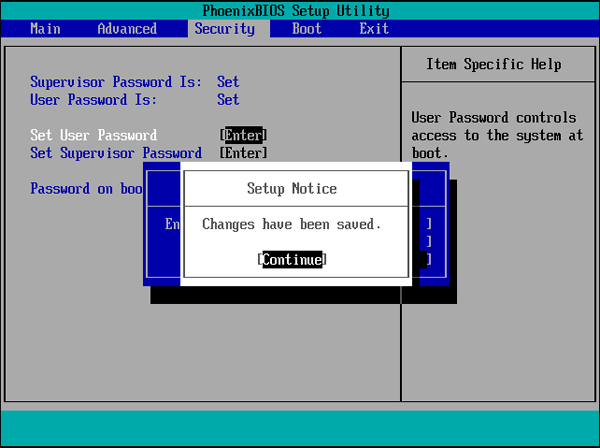
Step 5: Press F10 and Enter to save the configuration changes and exit. After this step, the BIOS password is successfully changed to the new code you just created.
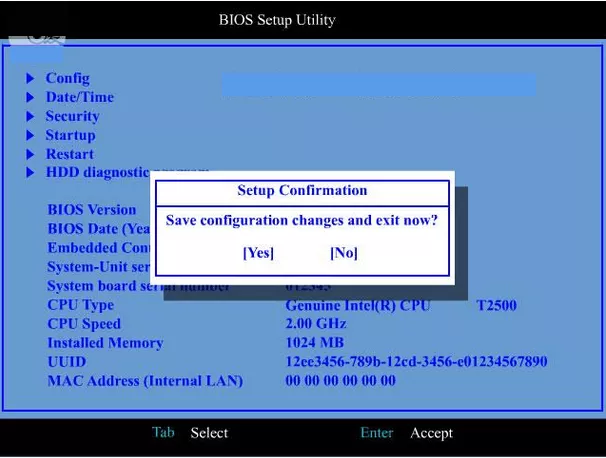
After reading the content above, what do you think about this way? Is it easy for you to understand and apply? If you regard it as a good method, you can follow the procedure step by step to change your Acer laptop’s BIOS password now.
Related Articles: