If you forget your pin codes on the Samsung phone, is it possible to bypass it to open your phone again? The answer is yes. You can check and try to bypass a pin code on your Samsung phone in the following ways.
- 1: Unlock your Android phone with Smart Lock
- 2: Bypass pin codes with Backup pin (Android 4.4 or Earlier)
- 3: Bypass pin codes via Safe Mode
- 4: Unlock screen lock via Android Password Genius
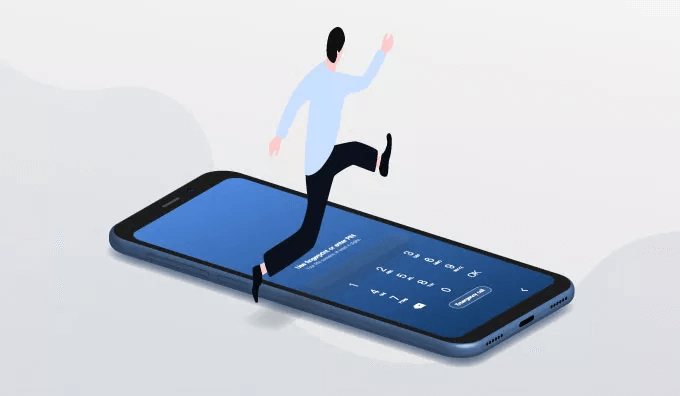
1: Unlock your Android phone with Smart Lock
Smart Lock is a recognition feature developed by Google. The feature allows the phone to log in password-free in 3 familiar scenarios. “On-body detection” keeps your device unlocked while it’s on you, like when you’re carrying your device. “Trusted places” keep your device unlocked when you’re in a trusted location. “Trusted devices” keep your phone unlocked when you’re near trusted Bluetooth devices, like Bluetooth watch or a car’s Bluetooth system.
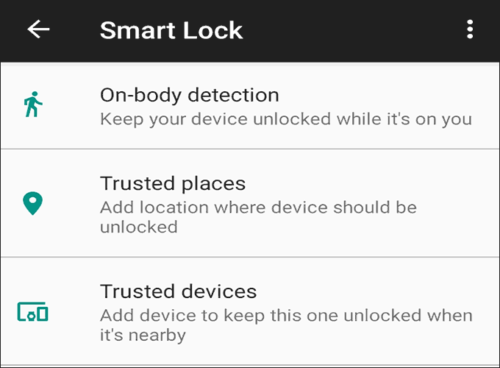
If you enable one of three functions before, you can bypass the pin code with Smart Lock. The specific unlocking method depends on what you have set.
You can use your phone as normal after bypassing pins via Smart Lock. But you have to know the current pin code if you want to change the screen lock. Anyway, you can back up your device data after opening the device. Then you can reset passwords after factory reset.
2: Bypass pin codes with Backup pin (Android 4.4 or Earlier)
This method only works with Android 4.4 or earlier. You can follow the steps below to set up a backup pin. First, open your device and open Settings. Choose Lock screen and then click Screen lock. Second, choose a type of screen lock type. When the device prompts you to set a backup pin, set it as instructed by the mobile phone.
It is quite easy to bypass pin codes through the Backup pin. When you forget the current pin code, you can click the Backup pin in the bottom right corner of the screen. Enter the backup password you had set, and then you can use your device again.
3: Bypass pin codes via Safe Mode
When phones enter into Safe Mode, it will turn down all third-party software on the device. So if you have used a third-party app and set up a password, you can close the software to bypass the pin code on your device. You can bypass pin codes via Safe Mode in the way below.
Step 1: Turn off your device.
Step 2. Press and hold the Power button and the Volume Down buttons together. When you see the Samsung logo, let go of the Power button and keep pressing the Volume Down button. Wait until the startup succeeds.
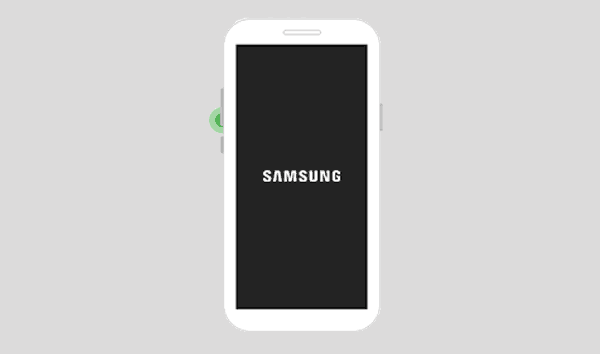
Step 3: After startup is finished, you’ll see the words Safe Mode in the bottom left of the screen. If not, repeat the steps above.
Step 4: Then, you can delete the third-party encryption software or delete the pin code on the software.
To exit the Safe Mode, you need to restart the device. If your device asks whether you would like to exit the Safe Mode, you can ignore it. After deleting the software, open the Settings screen and click to turn off safe mode.
4: Unlock screen locks via Android Password Genius
If you are looking for a guaranteed method of bypassing a pin code on a Samsung phone, then you should try Android Password Genius. It can efficiently unlock all types of screen locks, including pin codes, patterns, passwords, and fingerprints. It also helps to remove your Google account to let you access your Samsung devices again. Check how to bypass the pin code on the Samsung phone with it below.
Step 1: Download Android Password Genius and install it on your Windows computer.
Step 2: Launch it, and then click “Install” to install a Samsung USB Driver if you don’t install it before. Then choose Unlock Screen Lock.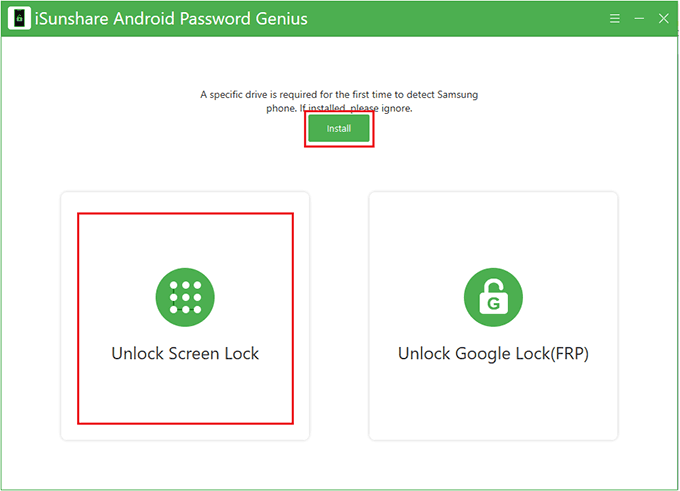
Step 3: Keep your device connected to your Windows computer from now on. Click on the Start button, click “Next” and follow the instructions to choose your Device brand.
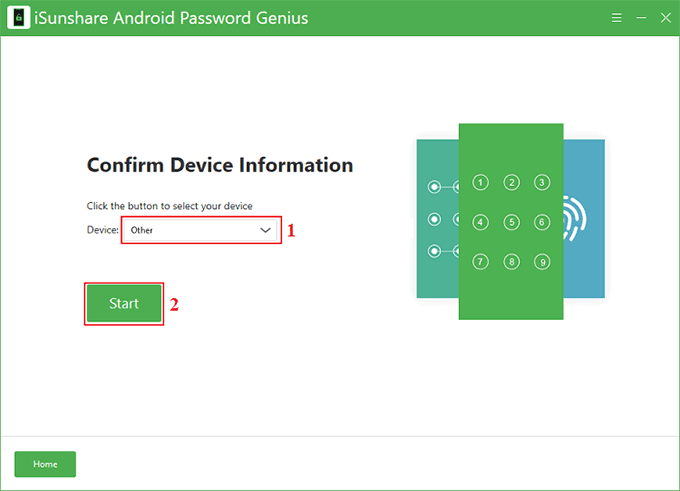
Step 4: Wait till the data package is downloaded, then follow the steps to reboot your Samsung system. Android Password Genius will remove the screen lock later.
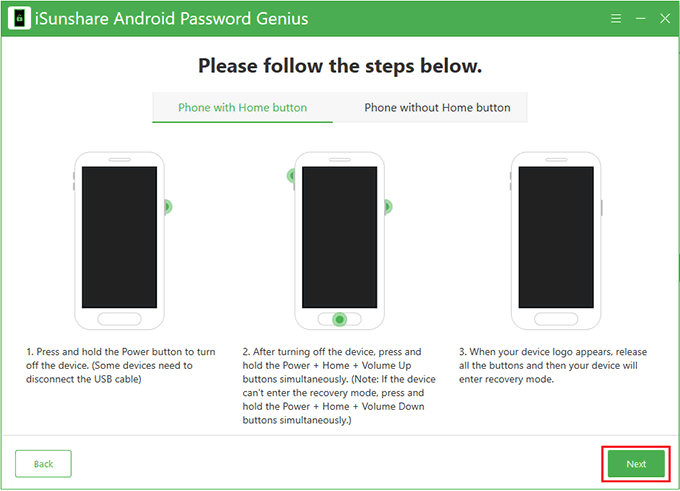
Step 5: Now you can bypass the pin code on your Samsung phone.
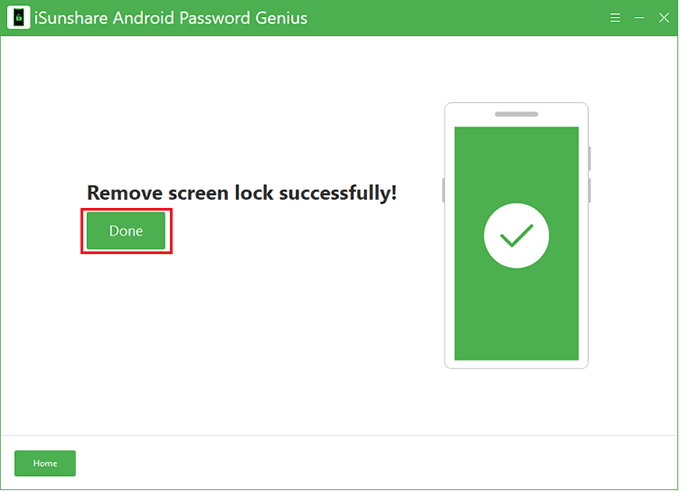
Related Articles:
How to Unlock Lock Screen on Samsung Phone without Password
How to Set A Password to My Android Phone
[Solved]Unlock an iPhone X without Passcode or Face ID