I forgot Surface password, and now I want to boot it from a USB drive to run password reset disk for Windows password reset. Having tried several times, but I couldn’t boot it from USB device successfully. How can I do?
Now please follow introductions below to set Surface boot from USB device when Surface is closed or open.
When your Surface laptop is closed, how to set boot option?
1. Connect bootable USB device into Surface USB debug.
2. Hold on pressing Volume down Control Key.
3. Press Power icon and release it.
4. When you see Surface logo appears on screen, release Volume Control Key.
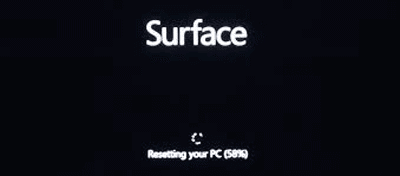
Surface will boot from the USB device and run the program on the USB drive.
When your Surface PC tablet is running, how to boot it from USB?
1. Insert the USB device into the Surface PC tablet.
2. Move the mouse to the upper-right side of the Surface window, and click “Settings”.
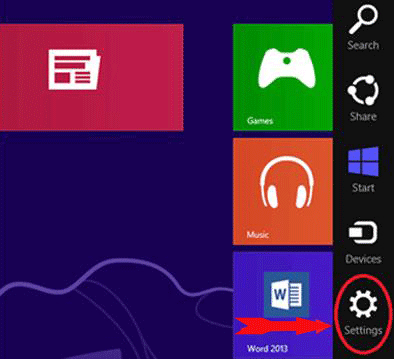
3. Click “Change PC Settings”.
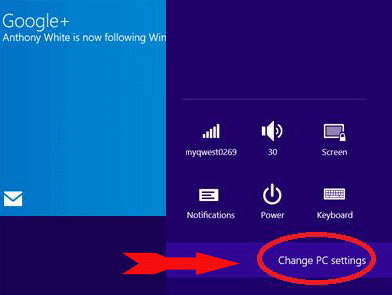
4. Click “Update and recovery”.
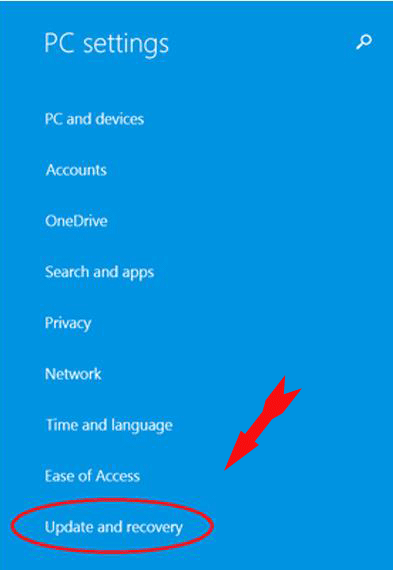
5. Choose “Recovery ” and Click “Restart Now” in “Advanced startup” option.
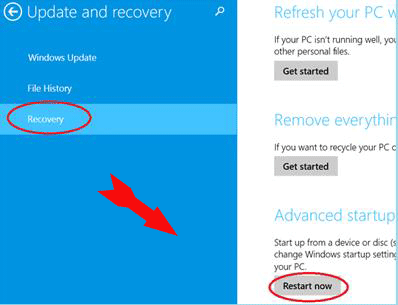
6. In the “Choose an option” screen, click “Use a device”.
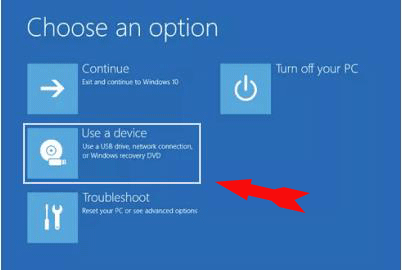
7. In the Troubleshooting screen, click “Advanced option”.
8. In the Advanced screen, select USB device you insert.
Tips: If you fail to boot your Surface from the USB in these two methods, you can check the boot order in Surface Pro UEFI Firmware. Please make sure that the USB device is the first option. And you should pay attention to the USB space and format.
Related Articles:
How to Set Computer Boot from CD-ROM