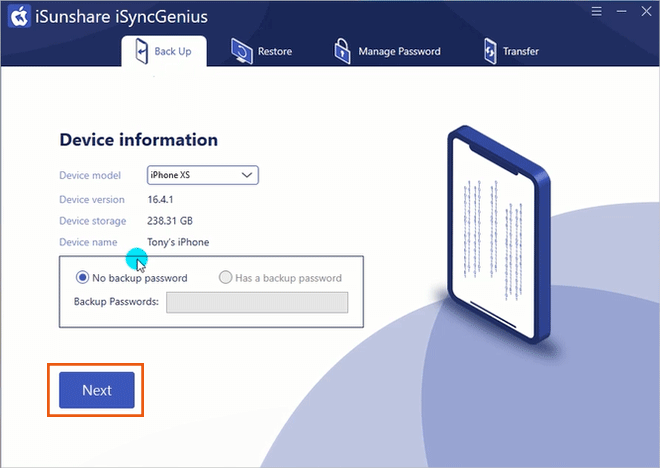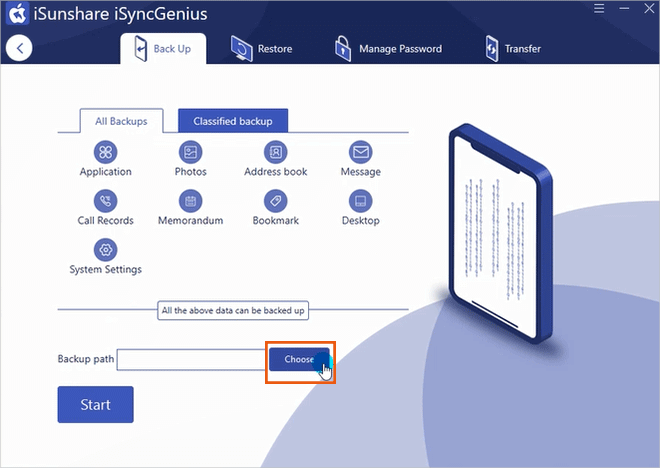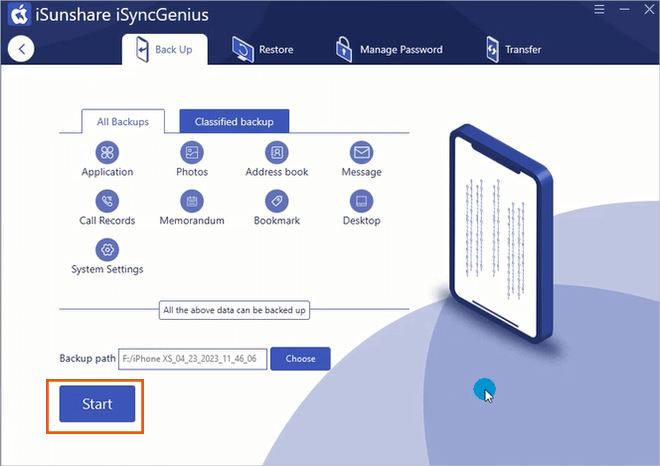When you forgot the iPhone passcode, your iPhone will be disabled or unavailable after too many failed attempts. If you want to unlock the disabled or unavailable iPhone, it is bound to erase all the data and settings. Is there any way to back up the locked/disabled/unavailable iPhone to your computer? Yes, you can learn a short guide in this article.
- Part 1: Can I Back up the Locked iPhone without a Passcode?
- Part 2: How to Backup Disabled iPhone with iTunes
- Part 3: How to Backup Unavailable iPhone to A Trusted Computer
- Part 4: How to Backup A iPhone to iCloud without Unlocking
- Part 5: Conclusions
Part 1: Can I Back up the Locked iPhone without a Passcode?
Many people have the same issue: their iPhones say “iPhone unavailable” or “iPhone disabled” after too many attempts of passcode failure. But they do not want to lose the pictures and videos or other data on it. Yes, it is possible to get back the iPhone data from the locked iPhone, especially when you have a PC that has synced the iPhone. Besides, the iCloud backup is enabled by default. If you did not turn it off, your iPhone data would be automatically backed up to iCloud if it is connected to a Wi-Fi network.
Part 2: How to Backup Disabled iPhone with iTunes
If iTunes can recognize your disabled or unavailable iPhone, you can easily create a backup of the iPhone data with iTunes. But, it is difficult to view the data after backing up. Of course, you can restore the backup to your iPhone if needed.
Steps to back up iPhone in iTunes:
Step 1: Get the latest iTunes on your computer and open it.
Step 2: Connect your iPhone to a trusted computer that has synced your iPhone before.
Step 3: When your iPhone is successfully detected by iTunes, click it. Then click Summary on the left panel. After that, you can check there is a section named Backups.
Step 4: In the Backups section, tick This computer as the destination to save the iPhone data. After that, hit on Back Up Now button to manually back up your iPhone to this computer. When the backup is finished, you see there is the latest backup text under the Back Up Now button.
Part 3: How to Backup Unavailable iPhone to A Trusted Computer
If your locked iPhone can be recognized by iTunes but cannot finish the data backup, or there is an error during the backup process, what can you do? If you want to check the iPhone backup data, such as the pictures and videos on the computer, after creating the iPhone backup without a passcode, what to do? Don’t worry, iSunshare iSyncGenius can satisfy your needs to back up a locked iPhone without iTunes.
iSyncGenius is the professional iOS backup software that offers you two options to backup the iPhone: full backup or selective backup. Besides, you can customize the path to save the backup data so that you can access to view it after finishing the backup.
Step 1: Get iSunshare iSyncGenius installed on your trusted computer which has been set as a trusted device before. Meanwhile, connect your iPhone to the computer.
Step 2: Open iSunshare iSyncGenius and you are on the Back Up interface. Click the Next button when your iPhone is detected.
Step 3: By default, the full backup option is chosen. For the locked/disabled/unavailable iPhone, it is recommended to back up all data on iPhone before resetting it. But if you are going to back up only pictures, you can click on Classified backup and tick the items to back up.
After that, you can choose the backup path to store the iPhone data. Yes, anywhere on this computer is OK.
Step 4: Hit on the Start button to begin backing up data from your iPhone to your PC without unlocking it. After the process, you can go to the destination folder to find what you want.
Part 4: How to Backup A iPhone to iCloud without Unlocking
If your iPhone is disabled and there is no trusted computer, how can you back it up without unlocking it with a passcode? If the iCloud backup function is enabled on your locked iPhone, the iPhone data will be automatically backed up to iCloud. But you should make sure there is enough space on iCloud. Also, the iPhone has enough power and connects to a WiFi network. If the Back Up Over Cellular option is turned on, you need to make sure there is a workable SIM card on your iPhone. Therefore, you can find a computer and log into iCloud’s official website with the Apple ID and password to check the backup data.
Part 5: Conclusions
If you forgot the iPhone passcode and plan to get a copy of the iPhone data before unlocking it, you can try iTunes or iSynceGenius when you have a trusted computer. Otherwise, only iCloud can help you if iCloud backup is available on your iPhone all the time.
Related Articles: