It is fairly clear that VMware helps us a lot especially when we have the inclination to run several operating systems simultaneously on VMware workstation in a physical computer. Moreover, after installing operating systems on VMware, what you need to do is adding useful software to them so as to make the virtual systems multifunctional. So how can you add a software to an operating system on VMware, this text will show that how to add Microsoft Office Enterprise 2007 to Windows 7 on VMware step by step.
Step 1: Right click Windows 7 in the Library menu on the left of VMware Workstation, and then select “Settings…”.
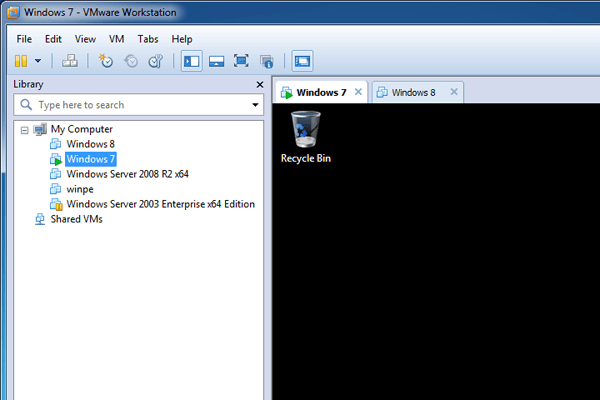
Step 2: As the Virtual Machine Settings interface turns up, choose CD/DVD (IDE) in the Hardware menu, select Connect at power on and Use ISO image file on the right, and then click Browse to search for Microsoft Office Enterprise 2007 ISO image file in the computer.
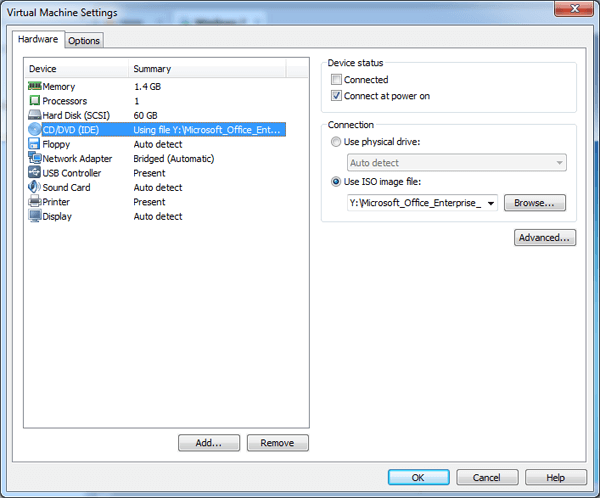
Step 3: Find out and choose the Microsoft_Office_Enterprise_2007.iso and click Open to continue.
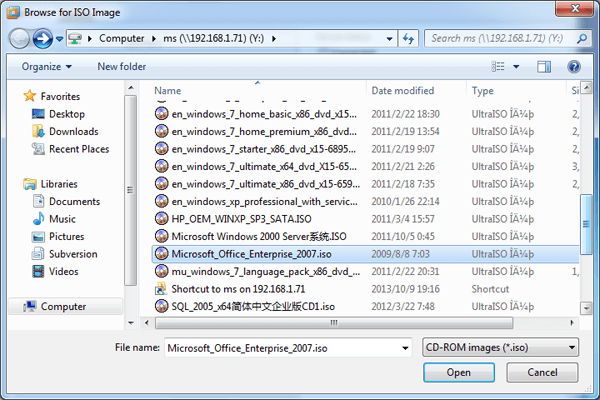
Step 4: Hit the OK button on the bottom line in the interface to complete the entire process.
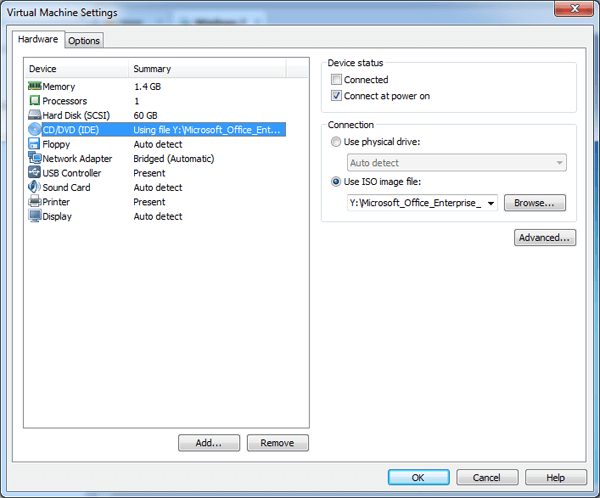
If the icon with the name of DVD Drive (D:) OFFICE12 is shown in Computer of Windows 7 on VMware as below, it indicates that the Microsoft Office Enterprise 2007 has been successfully added.
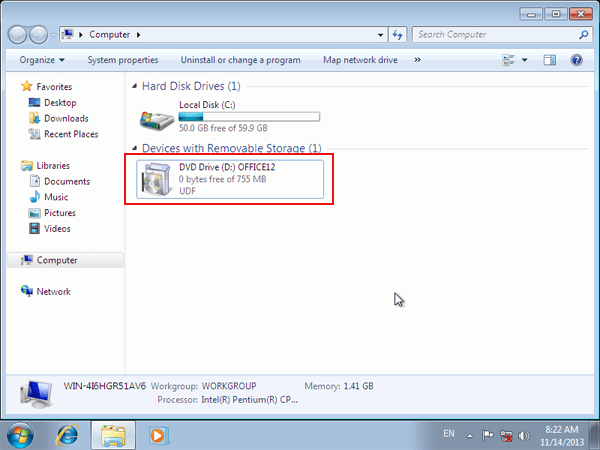
Later, when you install it in Windows 7 on VMware Workstation, you can freely use the application, and create something unique and useful in the virtual system of your computer.
Related Articles: