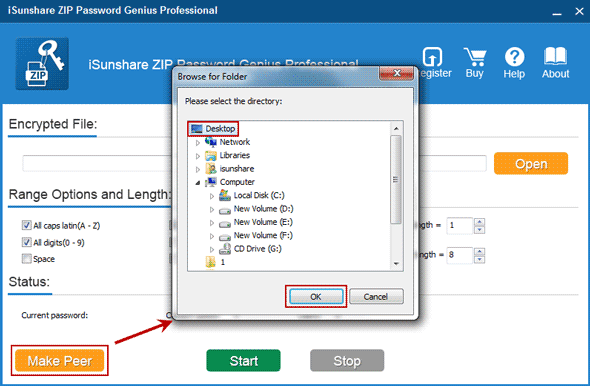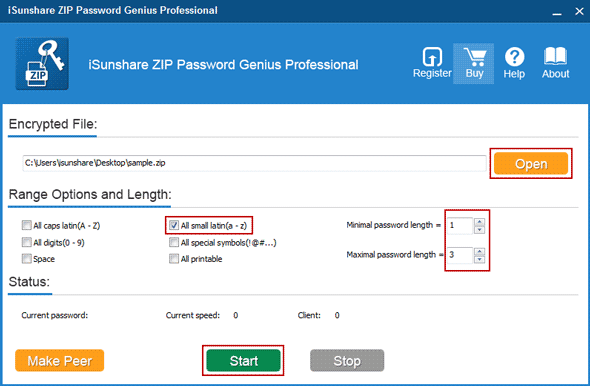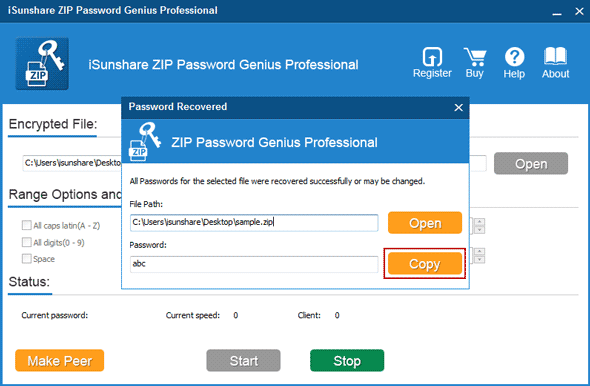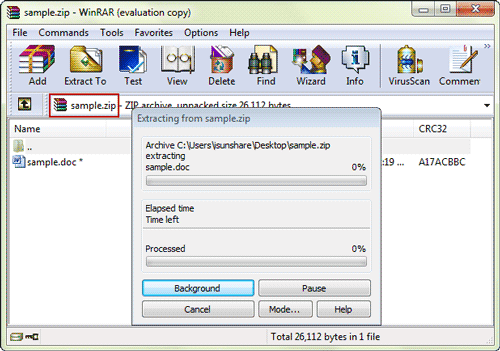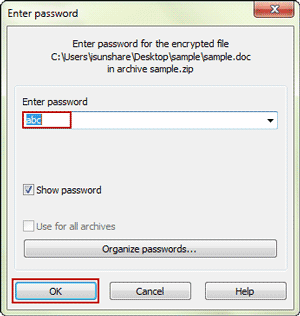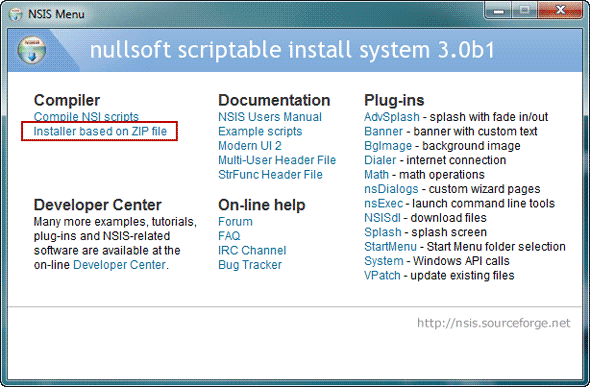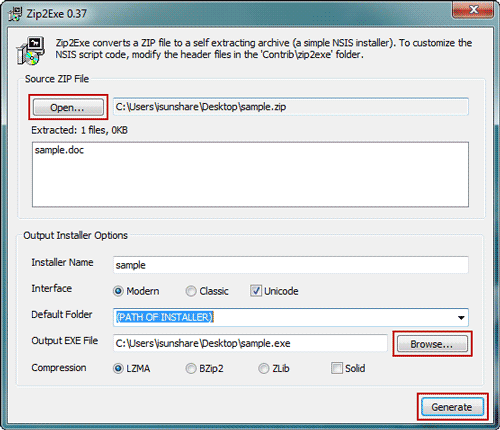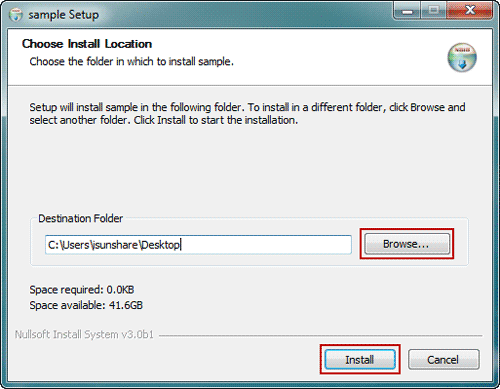Locked WinZip file forgot password, how to open locked WinZip file?

It seems so difficult and cannot be solved if we plan to directly open WinZip file without any software or help from others. But if we can think it about, we would find as long as we have WinZip password, locked WinZip/7ZIP/ZIP/RAR/WinRAR file could be opened in WinRAR etc compression software. Just like the article shows in following, users could open locked WinZip file with two ways, WinRAR and NSIS.
Hope these two ways could also help you to open your WinZip file after WinZip password forgot.
Way 1: Open Locked WinZip File with WinRAR
Step 1: Find WinZip forgotten password.
We will take effective iSunshare ZIP Password Genius (Standard or Professional) in this step to recover WinZip forgotten password. Which edition is better for you to depend on how many computers you can use in the Local Area Network. More information about the zip password recovery tool, you can see ZIP Password Genius information page.
1-1 Get, install and run iSunshare ZIP Password Genius Professional now on computer. Because even though there is only one computer available on the LAN, it still can work. Besides, it runs faster than Standard edition if you have more PCs.
1-2 Create client program with Make Peer button and install it on other possible computers in the LAN. Then run it prepared for WinZip file password recovery in the LAN.
1-3 Tap Open button to import locked WinZip file and specify password recovery range/length.
It is the key step in the process of WinZip password recovery. Add the target WinZip file you want to recover password, and set different parameters of probable WinZip file forgotten password.
1-4 Begin to find WinZip file forgotten password.
Let’s click Start button to make ZIP Password Genius Professional begin to recover WinZip password in the LAN with the help of client program iSunshare ZIP Peer. Then more client programs run on more computers in the LAN, the faster speed you can enjoy to find out .zip file password. When you get WinZip password in new dialog, just save it or copy it to open locked WinZip file.
Step 2: Open locked WinZip file with password.
Open WinRAR software, and navigate to location of locked WinZip file. Select the WinZip file, if you choose to open or extract it now. There would be a new dialog appearing and asking for WinZip file password.
Just type password in the dialog and click OK to make sure opening locked WinZip file.
Summary: All the process above seems unbelievable, but it really helps users who are locked out of WinZip file to open the archive.
Way 2: Open Locked WinZip File with NSIS
NSIS is free and provided on the website to be downloaded by users who want to open locked WinRAR file after forgot password. But it is still necessary to mention that, probably it would not successfully unlock the encrypted WinRAR file sometimes. I have just encountered such a case. If you are ready to take NSIS to open locked WinZip file, just go on.
Step 1: After installing NSIS on your computer, click Installer based on ZIP file option on NSIS Menu.
Step 2: In the pop-up Zip2Exe program window, click Open button to browse computer, and select locked WinZip file to add. Then set the location of Output EXE File by clicking Browse button. Tap Generate button at last to change locked WinZip file to exe file.
Step 3: Go to the location you saved the exe file, and double-click it to install on your computer. Specify destination folder and click Install button on Setup window.
Step 4: When it is installed completely, just go to the destination folder and open WinZip file without password. Now it has been unlocked after exe file installation.
Two ways have been finished introducing to open locked WinZip file with or without password in above article. Have you gotten the one available for your WinZip file? In my opinion, way 1 (iSunshare ZIP Password Genius) deserves more trying, because of its 100% success rate.
Related Articles:
- 3 Methods to Decrypt Encrypted ZIP/WinZip/7ZIP File without Open Password
- How to Hide or Unhide ZIP File in Picture (PNG/JPEG/GIF)
- How to Remove Password from ZIP File with ZIP File Password Remover
- How to Repair RAR/ZIP Files after Archive Corrupt or Damage