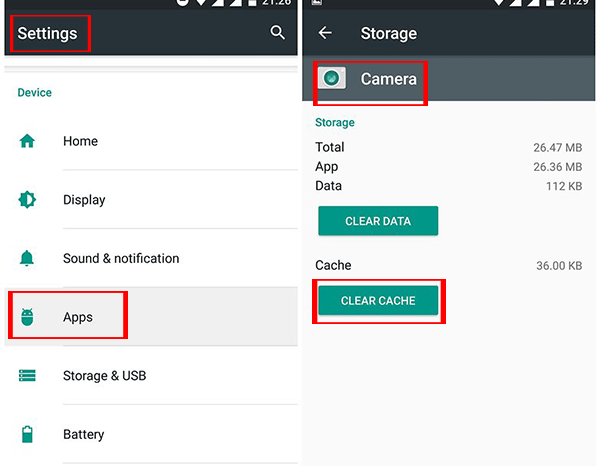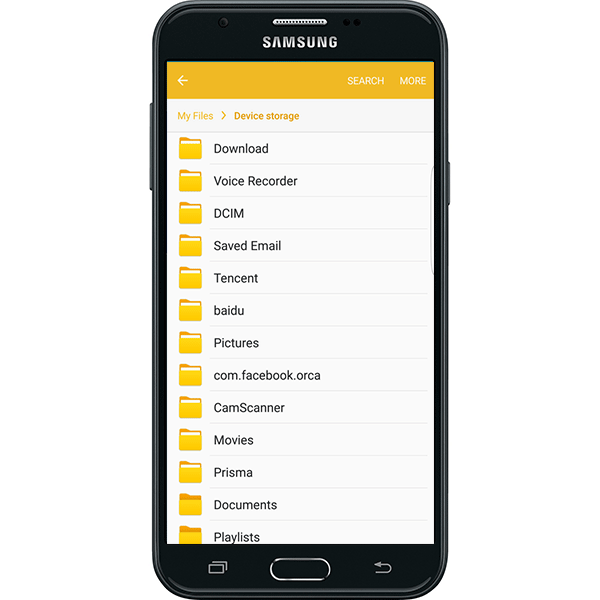Most Android phone users will encounter the same question: when you need to update an app or download something, your phone says you don’t have enough storage. When will you have this troubling problem? After you have used the phone for 2 years, you will have insufficient storage. What will you do? Here we will share useful tips for you to free up the space.
Why your Android phone will run out of the storage?
We should know that when you get the new Android phone, you have the enough storage for downloading the files and saving the data. But as long as you use it for a year or two years, you have less space to use. The factors that will affect the storage is listed below:
- You downloaded and installed apps and kept saving the cache. The Android phone stored all these data so that the storage becomes less and less.
- Your favorite content, such as music, movies and images, occupied the Android phone storage.
- If you do not clear the old messages and chats in Android phone, it is also possible to cause the phone says you do not have enough storage.
In addition, the insufficient storage will never be caused by only one factor. On the contrary, it is the result of comprehensive factors.
Tips on free up Android phone space
Tip 1: Add a Micro SD card to upgrade the storage capacity.
It is the most directive and effective way to free up the using space. Considering that you have insufficient storage, you can buy a Micro SD card to upgrade the storage capacity. At the same time, you can transfer the apps to the SD card by accessing Settings > Apps >Move to SD Card.
Tip 2: Clear your app cache.
If you already have a SD card and you still worry about the storage issue, you can try this method: clear the app cache. If you never clear the app cache, it will take up your Android phone space as there are more and more caches for your daily visits. For the apps you don’t use frequently or will never use again, it is highly recommended that you should delete it to release the storage. For those apps that you need to visit daily, you should clear the cache regularly via Settings>Apps > [Your app] > Clear cache.
Tip 3: Manage the media content.
If you have the Android phone manager, you will know that media content will quickly fill up your phone. As a matter of fact, it is convenient to enjoy the rich media, such as music and videos, on the intelligent mobile phone. However, it will lead to the storage issue sooner or later. Yes, we can take the beautiful pictures with Android phone. But hundreds of pictures will cause the less space for using in Android phone. Therefore, we do not recommend you to download and store the media content, especially the videos, music and images in the Android phone. For your convenience, you can move them to the cloud. There is no doubt that in this way you will gain more free space.
Tip 4:Delete useless files and messages.
Perhaps, for an important meeting, you downloaded the excel files and Word documents in Android phone in case of the data loss. And after that, you take no notice to them on your Android phone. It is what we did at most time. As the phone says you do not have enough storage, it is time to delete all these useless files and messages. For the useless files deletion, you can go to Settings > Storage and check the different categories to find the expired files and clear it. To manage the old messages, it is easier than ever before: open the Messages app and access More > Settings > More settings and turn on Delete old messages.
Tip 5: Factory reset Android phone.
The factory reset will clear all your data on the Android phone so that it can release more space. But you should think twice before doing this action. If all the personal information and downloaded applications are erased and cannot be recovered, would you accept this cost for more storage? Although this is an effective method, we do not recommend you to do that.
In order to keep an eye for the storage, you had better to take advantage of the storage manager and cleaner. If you have installed one, check your phone regularly and make it have enough storage at any time.
Related Article:
- How to Create a Windows Password Reset Disk with an Android Phone
- How to set SD card as default storage android phone
- Four ways to speed up Android phone performance
- Perform Factory Reset on Android Phone Locked or Not
- Benefits and Disadvantages of Rooting Android You Should Know