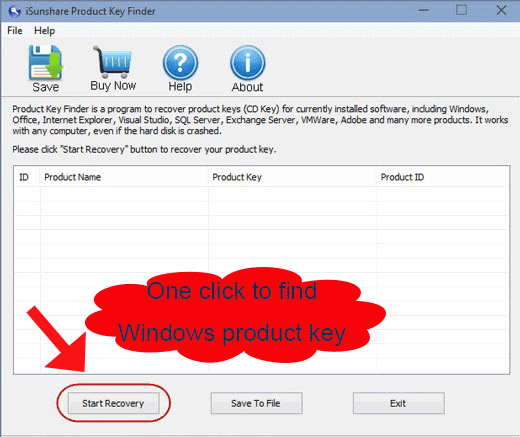Are you still looking for Windows server 2012 product key on the Internet? Generally, Windows server product key is on your computer or stored with Windows 2012 product manual. Or if you have installed it on your computer, it is located in the registry but is encrypted. So how can you do to find or change product key in Windows server 2012? The following passage will introduce it in details.
- Find Windows Server 2012 product key with Product Key Finder software
- Change product key in Windows Server 2012 without activating Windows
One: Product Key Finder Find Windows Server 2012 Product Key
Step 1: Find Product key finder on iSunshare website.
Step 2: Download and install it on your server.
Step 3: Run it and find out product keys for Windows, Office etc.
Click “Start Recovery” and after a while, you will find product key listed in the box of software.
Step 4: Save or Write down all the product keys found by product key finder tool.
Press “Save to a File” or “Save” a product key file with notepad.
More operational details, please refer to find product key.
Or you also can download a free product key finder Belarc Advisor, and find your Windows Server 2012 product key in registry. But compared to iSunshare product key finder, Belarc Advisor is a little more difficult on operation.
Two: Three Ways to Change Product Key in Windows Server 2012
These three ways helping you change product key when you have not entered a key to activate Windows server.
- Activate Windows server 2012 with new product key: slui.exe application
- Replace old product key for Windows server 2012: run elevated command prompt
- Change Windows server 2012 product key with Volume Activation Management Tool
Way 1: Use slui.exe application to change Windows Server 2012 product key
Step 1: Press the windows key + R to bring up the run box.
Step 2: Type “slui.exe 0x3” in the run box and click OK
Step 3: Type in the new product key in the Windows Activation window and click “Activate”.
For example: XC9B7-NBPP2-83J2H-RHMBY-92BT4
It is the new product key, replacing original CD key for Windows server 2012 activation.
Or do like these:
Step 1: Swipe in from the right edge of the screen, and then tap Search. Or, if you are using a mouse, point to the lower-right corner of the screen, and then click Search.
Step 2: In the search box, type Slui.exe 0x3.
Step 3: Tap or click the Slui.exe 0x3 icon.
Step 4: Type your product key in the Windows Activation window, and then click Activate.
Way 2: Run elevated Command Prompt to replace old product key of Windows server
Step 1: Open an elevated command prompt
Step 2: Type slmgr –upk on command window
This will remove the key first
Step 3: Type slmgr -ipk xyzxy-xyzxy- xyzxy- xyzxy- xyzxy
This will add your this new key. Of course replace the xyzxy-xyzxy with your own real key.
Step 4: Activate Windows (you will probably have popups already during this process)
Or run the following command directly at an elevated command prompt:
Cscript.exe %windir%\system32\slmgr.vbs /ipk <Your product key>
Way 3: Change product key with Volume Activation Management Tool remotely
You can also use the Volume Activation Management Tool (VAMT) 3.0 to change the product key remotely, or if you want to change the product key on multiple computers.
Related Topics: