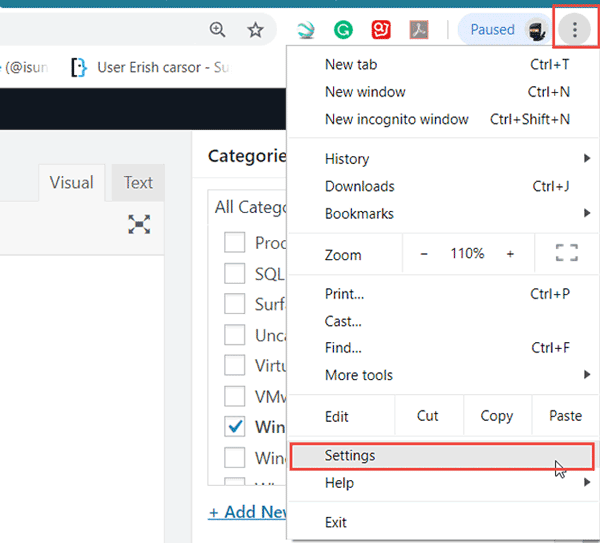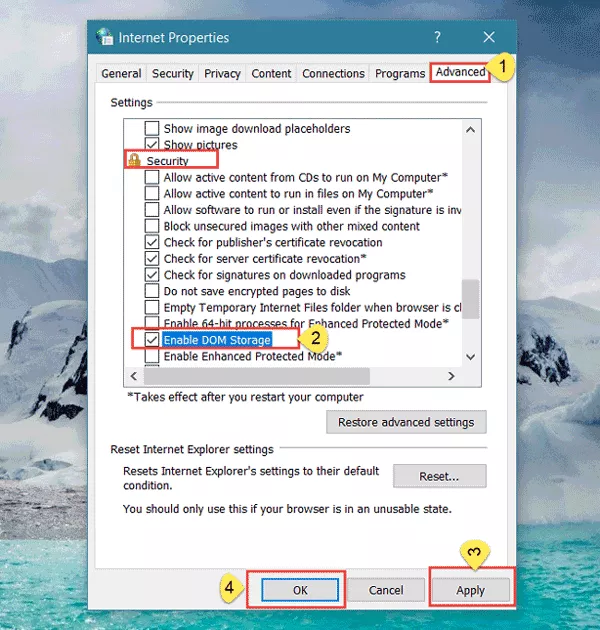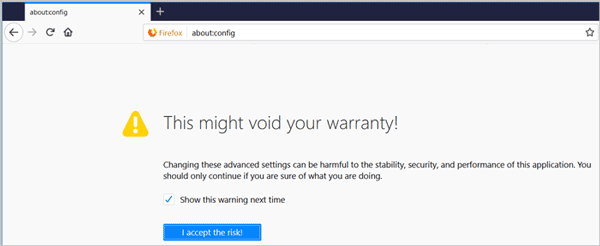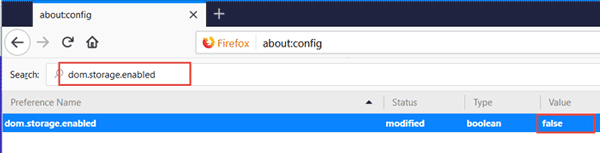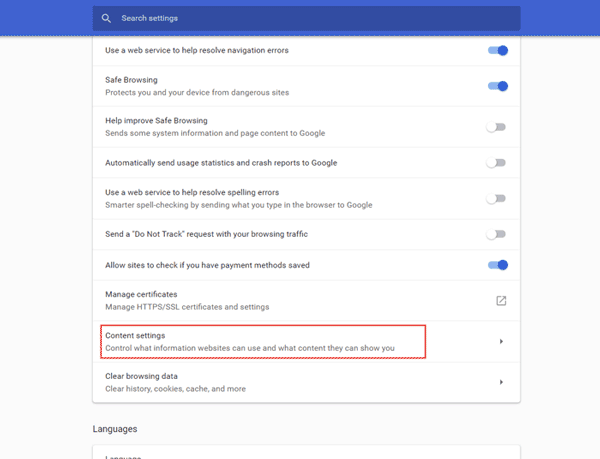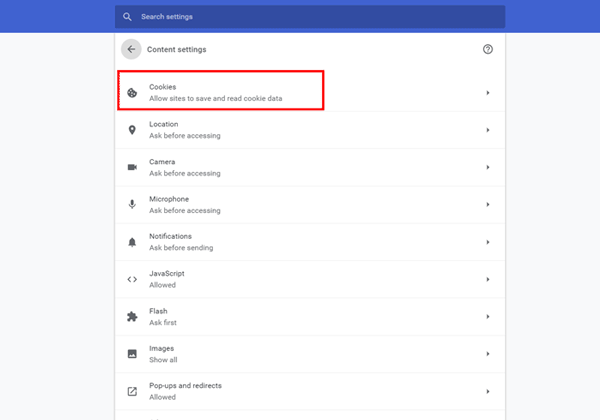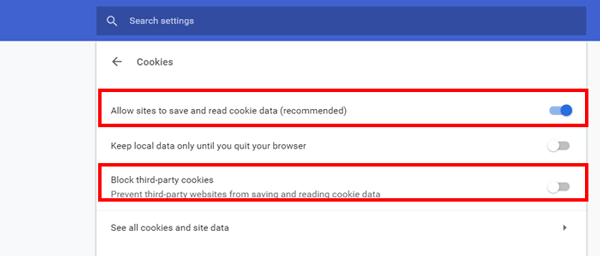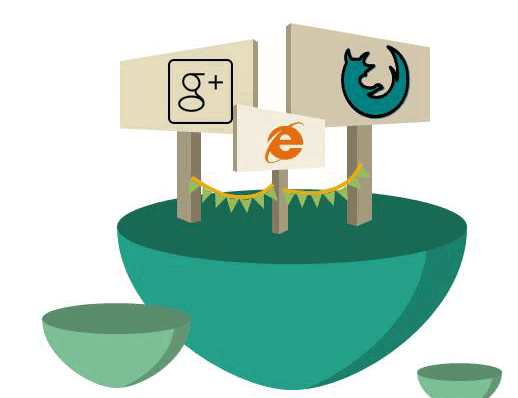
DOM storage, also known as Web storage, used to store information of client-side. It has two main types: local storage and session storage. Besides, DOM storage is similar to cookies as well, which allows supporting persistent data. However, the DOM storage has a larger compacity than cookies. In this passage, you can enable DOM storage in IE, FF, Google Chrome Windows 10.
Option 1: How to Enable DOM storage in Internet Explorer
Step 1: Click on the circle icon which next to the Start menu.
Step 2: Then type Internet Options and press Enter to directly select from the result.
Step 3: Go to the Advanced tab then check the box of Enable DOM Storage under the Security section.
Option 2: Turn on DOM Storage for FireFox
Step 1: Copy and paste the about:config into the address bar and hit Enter.
Step 2: Then simply click on the I accept the risk button to continue.
Step 3: Type dom.storage.enabled in the search bar. Move your cursor under the Value and double-click on it to change it to False.
Option 3: How to Enable DOM Storage in Google Chrome Windows 10
Step 1: Click on the vertical ellipsis at the top-right corner and select Settings from the drop-down.
Step 2: Scroll down and expand the Advanced at the bottom of the window.
Step 3: After that, locate to Content Settings.
Step 4: Click on Cookies.
Step 5: Then turn on Allow sites to save and read cookie data (recommended) and turn off Block third-party cookies.
Related Articles:
- How to Recover or Find All Passwords Saved on Chrome
- One-minute Work: Repair Your Website Error by Clearing Cache
- Disable PDF Viewer in Different Versions of Chrome
- How to Set or Change Proxy Settings in Firefox