Have you ever confronted with a situation that you could not successfully delete a file in your PC because another program was using it? But you failed to find out which program was using it. Even when you just enter the Windows system, you face such a problem. So, what would you do for the file deletion?
It is said that when a file is open by another app or process, it is in a locked state so that you are unable to delete it. Generally, if the file is no longer in use, it will be unlocked automatically. But sometimes, it fails to be unlocked. Therefore, you get a warning that the action can’t be completed because the file is opened in another program when you are going to delete it. Before you continue to delete a file in use by another program with the professional methods, you can try these simple operations:
- Close all the programs or restart the computer.
- Run the antivirus software to check whether there is a virus on your computer.
Method 1: End the using of the file with Windows Task Manager
This method works most of the times. All you need to do is to stop the using of the file so that you can delete it normally. When should we use this method? In two situations: you cannot close the file correctly or you know which program is using the file.
1. You can run the Windows Task Manager by “Ctrl + Alt + Delete”, and then choose Start Task Manager.
2. In the Task Manager box, click the Processes tab and you will know how many programs are running now.
3. Choose the program that is using your file, right click and you will find the End Process or End Process Tree option. We recommend the End Process Tree option. At last, make a confirmation for your option.
4. Execute the delete operation again to the file which you want to delete. Now you can delete it successfully.
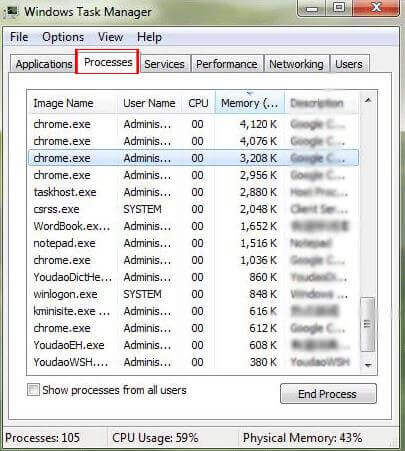
Note: if you do not close the file correctly, you can check the Application tab in the Task Manager to find your file directly and then right click to select the End Task option.
Method 2: Delete the file with Command Prompt
It is easier to delete the file by using the Command Prompt. You can also have a test now:
1. Press “Windows key + R” and type cmd to open the Command Prompt.
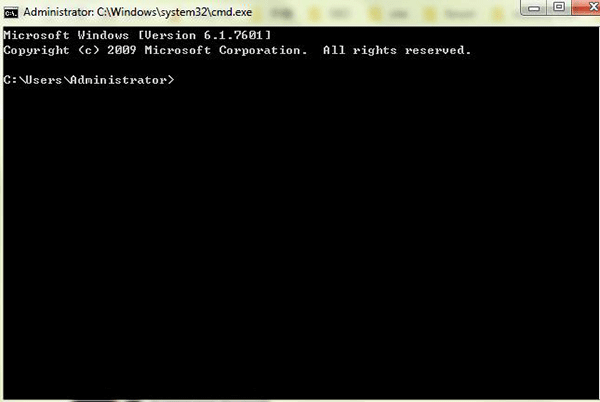
2. In the Command Prompt, enter del and the location of your file which you want to delete, and press “Enter” on the keyboard.
Method 3: Delete the file with iSunshare File Deletion Genius
If you want to delete the file completely, no matter it is in use by other program or not, you can try this iSunshare File Deletion Genius. It can force delete all types of files in Windows in the safe mode. It is super easy and everyone can grasp it within minutes.
1. Download and install the software on your Windows computer.
2. Run the software and add the file you want to force deleting. There are two modes for your option: Fast Mode and Slow Mode. Slow Mode is strongly recommended.
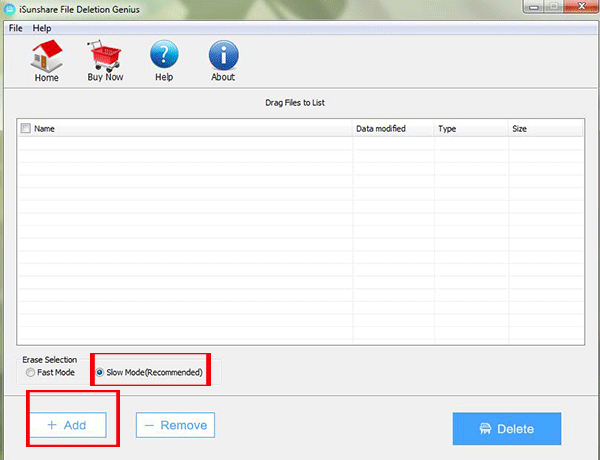
3. In the Open interface, you can click the plus sign to get the concrete file. Besides, it is also possible for you to find your files by clicking the Show hidden files button on the top-right corner.
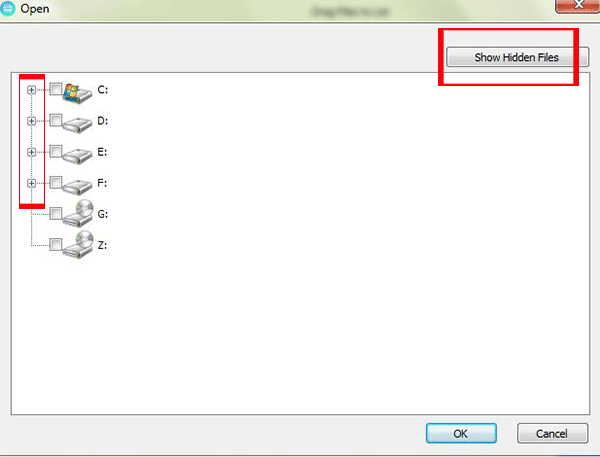
4. After you select the files that you want to force deleting, you can click Delete to remove them. Attention: all deleted files are impossible to be recovered again.
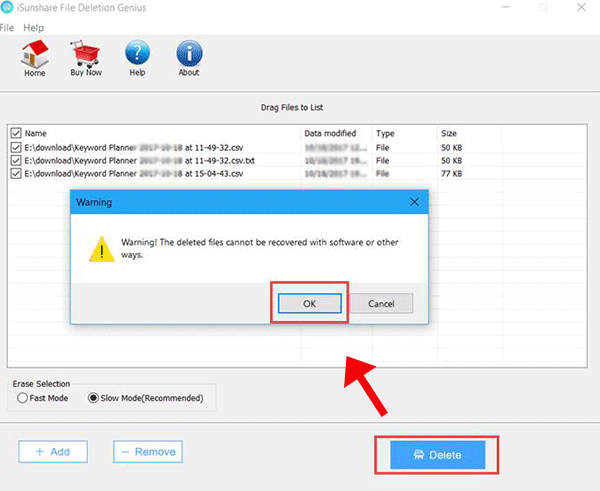
Extra methods to delete AVI file in use by another program:
Here, I will take the AVI file on Windows XP as an example. All these ways are collected from the Internet, you can test it by yourself.
Way 1: Open Notepad, click File in its menu bar and select Save As. Then, name the notepad by the same title (including the extension name) of the AVI file you want to remove and replace the file. At this time, you will find that the file size becomes 0 KB, so now you can erase it with Delete order.
Way 2: Create a new folder in the same directory of the AVI file and restart the computer. After reboot, select the new folder, press Ctrl key and the AVI file at the same time. Then execute Delete.
Way 3: Change the extension name of the AVI file into any other invalid document type, and carry out Delete.
Way 4: Start the media player which played the AVI file, open another file in it, and delete the file which you would like to omit.
Video on How to Delete a File in Use by Another Program
Related Articles:
- How to Release the Reservable Bandwidth of System
- How to Rename Hard Disk Partitions of Windows 7
- A Way to Automatically Shut Down A Program That Stops Responding
- How to Clear Network Share Folder Password in Windows 8
- How to Grant Permission of A Folder to User or Group in Win 7