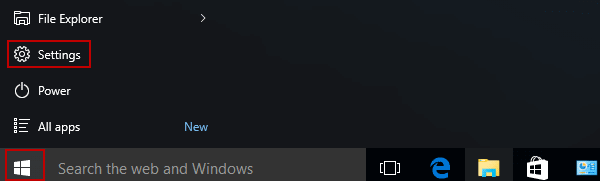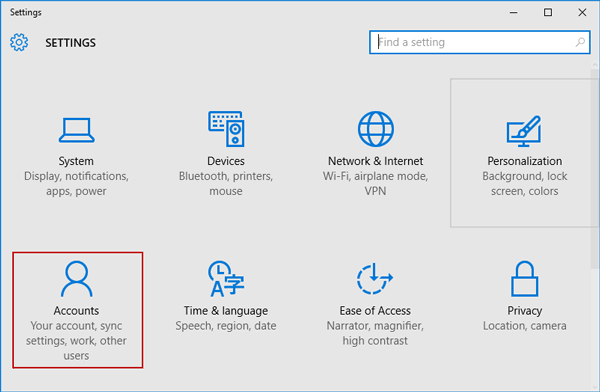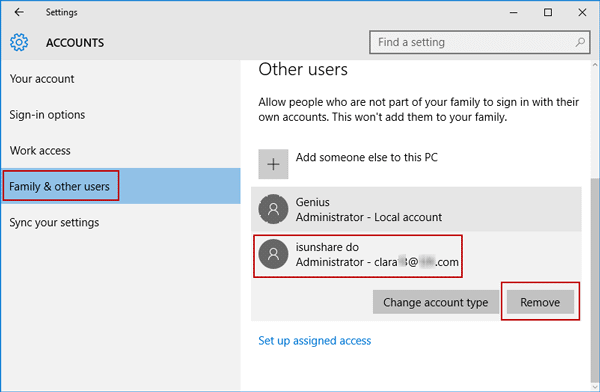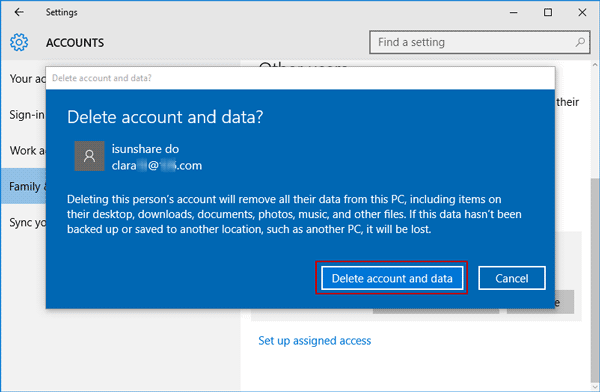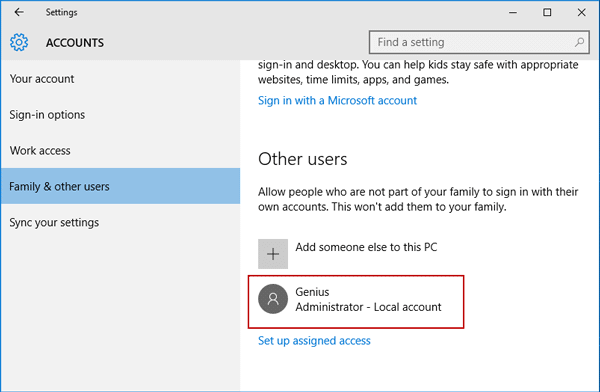If there is one account you don’t need any longer in Windows 10, and you prepare to delete related data about it, you could choose to delete account and data at once from Windows 10. Just like the article talks about, the operation applies to Windows 10 local account and Microsoft account deletion.
Step 1: Open Settings from Windows 10 Start, and select Accounts option.
Step 2: Choose Family & other users in Accounts window and at the right side, click the account you want to delete and remove data. There are two options, Change account type and Remove. Just Now we want to delete the account and related data, so we click Remove button.
Step 3: Click Delete account and data then in pop-up dialog.
The deletion process would require a few seconds because total related data about the account would be removed from computer. So just wait until local account or Microsoft account is deleted from Accounts.
Besides, you can also clean reinstall Windows 10 to remove all files and clean drive. Surely the user account and its data are deleted at the same time.
Related Articles: