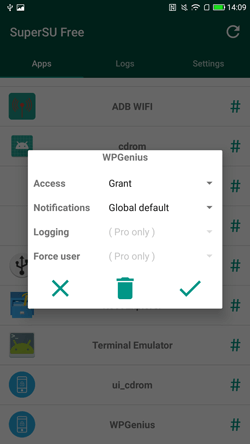Now many people would use Android phone for its fantastic features and extendable functions. For example, you can download an app from App store so that you can have an online meeting for free. But have you ever imagined that you can create a Windows password reset disk with an Android phone? You would find this to be very helpful when you just forget a computer login password and not other accessible computers. Now I would show you how to create a Windows password reset disk with an Android phone.

Here we should use the iSunshare Windows password genius for Android which also abbreviate to WPGenius to create a Windows password reset disk.
Preparations
Now there are some preparations we should pay attention to: A rooted Android phone, a USB flash drive which has 200M free space or more and an OTG cable.
Why we ask a rooted Android phone?
Because if the phone is not rooted, the system would block the WPGenius’ installation on the phone while saying that the app comes from unknown sources. We promise that the WPGenius would not do harm to your phone and data security.
Why we need a USB drive with 200M free space or more?
Because the size of the password reset media requires it. If the USB has no enough free space, the creation of a password reset disk may fail.
Why we need an OTG cable?
Typically, you can’t connect a USB flash drive to a phone. But with the help of OTG cable, you can do it.
How to Create a Windows password reset disk with Android phone
Step 1: Get the WPGenius from the iSunshare Windows password genius for Android official site.
Step 2: Install the WPGenius app to your Android phone.
Attentions: You may meet a prompt tells you that this installation of the app has been blocked for security. This is a great helper for your phone security, but when you want to try another app that comes from third-party sources, this function may make you feel frustrated.
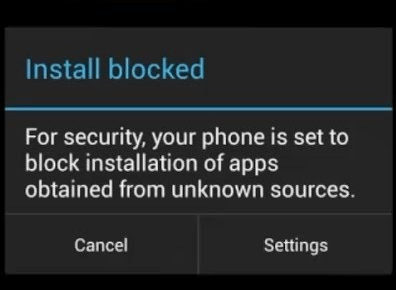
Don’t worry, you can use a root app to root your phone and install the app by grant root permissions to it so that you can install and use some app comes from third-party sources. We recommend you to use the Kingo Root to do this job.
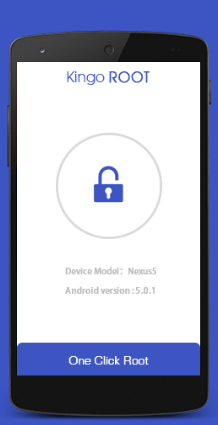
Step 3: Use a root management tool to grant access to all features to WPGenius.
Tip: In this case, you can try superSU.
Step 4: Launch the WPGenius and connect the USB drive to it with the OTG cable.

Step 5: Click Usb button on the bottom of the screen. In the coming screen, click Burn button to execute the burning process.
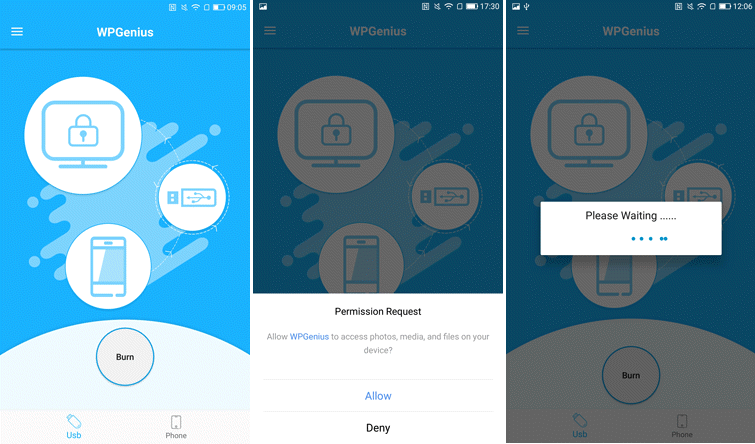
Step 6: When burning process is finished, a prompt would appear saying burning successfully and ask you to eject the USB drive.
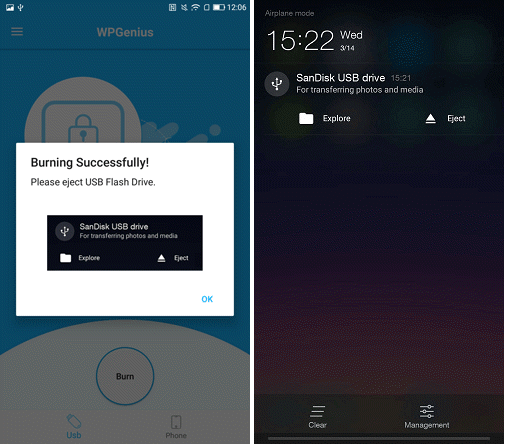
Now you have a Windows password reset disk created by an Android phone. You can try to boot the target computer from the disk and reset your forgotten password.
Related Article:
- 4 Tips to Change Windows 10 Password without Knowing Current Password
- Fix Error: Can’t Create Password Reset Disk in Windows 10
- Two ways to Create a Windows 10 Password Reset USB on Mac
- How to Reset Windows 7 Password Using Command Prompt
- How to Recover Windows 7 Password without CD