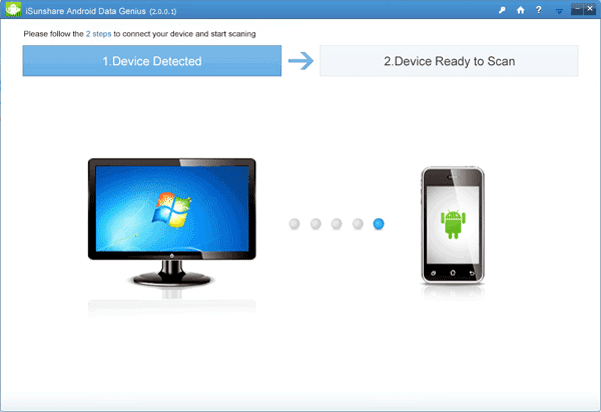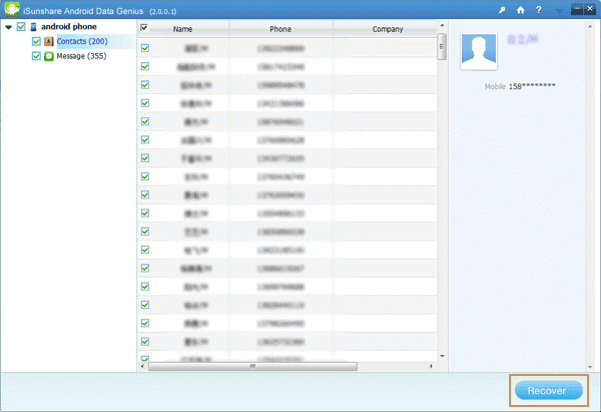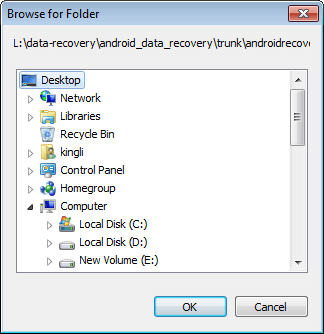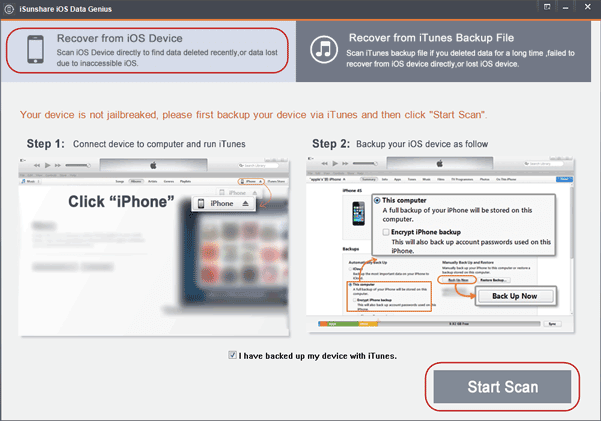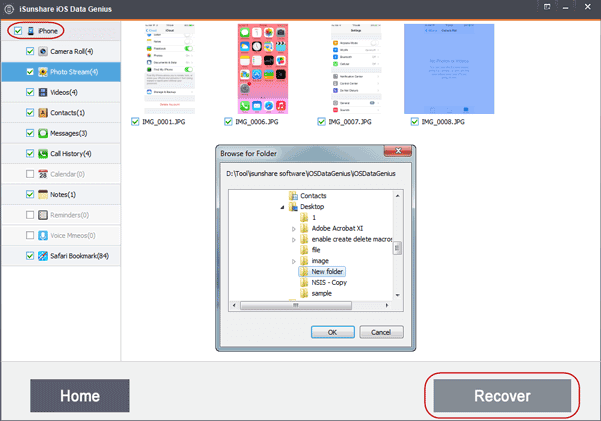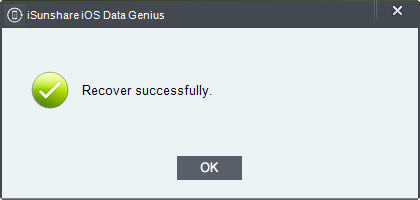Android and iOS are two popular mobile phone systems nowadays. Nearly everyone has such cell phone that stores lots of important data. However, data loss seems to be inevitable in daily usage. When Android or Apple iPhone data are deleted or lost, what can you do to recover lost data from Android phone and iPhone?
Now let’s talk about cell phone data recovery with mobile phone data recovery tool.
As we can know, Android data recovery tool could restore lost contacts and SMS from android phone, and iOS data recovery software can easily preview and recover iPhone lost data from iTunes backup or directly from iPhone. So in following article, how to recover Android contacts and SMS, and how to recover iPhone lost data will be introduced respectively in two parts.
- Part 1: Recover Contacts and Messages from Android Phone with Android Data Genius
- Part 2: Recover Contacts/Messages/Photos/Videos/Notes etc from iPhone with iOS Data Genius
Part 1: Recover Contacts and Messages from Android Phone with Android Data Genius
When contacts or text messages are lost unexpectedly from Android phone, such as Samsung, HTC, Huawei, ZTE, Sony, LG, Motorola, Sharp, Toshiba, Lenovo etc, Android Data Genius always could help to scan and recover Android phone contacts and SMS in few steps.
Prerequisites:
- Windows computer, Android phone, USB cable and iSunshare Android Data Genius.
- Enable USB debugging of Android phone.
In order to make Android Data Genius run correctly, it’s necessary to enable USB debugging on Android phone first.
Android Data Genius asks the root privilege to access your Android phone. So you have to root Android phone before recovering contacts or messages. Also, you can check if your android phone is rooted by referring to How to Know if My Android Phone is Rooted.
Steps to recover Android phone lost contacts and messages:
Step 1: Download and install Android Data Genius on Windows computer.
Step 2: Connect the Android phone to computer with USB cable.
Step 3: Run Android Data Genius and scan contacts and messages on your mobile phone.
Step 4: Recover Android phone contacts and SMS.
Choose contacts or messages you want to get back, and click Recover button. Then select a folder to save recovered messages and contacts.
Part 2: Recover Contacts/Messages/Photos/Videos/Notes etc from iPhone with iOS Data Genius
While your iPhone 6 Plus/6/5S/5C/5/4S/4/3GS data lost, I think you would need an effective iOS data recovery tool to help you recover iPhone data. As powerful iPhone/iPad/iPod data recovery tool, iSunshare iOS Data Genius would easily recover iPhone lost data in few seconds.
Preparation: Windows computer, USB cable, iTunes backup and iSunshare iOS Data Genius
Compared to recovering Android contacts and SMS with Android Data Genius, recovering iPhone data with iOS Data Genius doesn’t need to prepare so many things. So iPhone data recovery seems easier for users than Android contacts and messages recovery.
Steps to recover iPhone contacts/messages/photos/videos/notes with iOS Data Genius:
Step 1: Download and install iOS Data Genius on your computer.
Step 2: Plug your iPhone into computer and run iOS Data Genius.
Step 3: Choose Recover from iOS Device mode and tap Start Scan.
Note: Please check box “I have backed up my device with iTunes”. If you have not, probably recover iPhone mobile data with iOS Data Genius will not be so easy.
Step 4: Preview iPhone data in new interface and select what you want to restore, and click Recover button.
Step 5: Browse in pop-up dialog to choose a folder for saving recovered iPhone data.
If there is nothing wrong, you would instantly get Recover successfully message.
Besides this mode, “Recover from iTunes Backup File” also works for iPhone data recovery effectively. The steps are similar to above steps. So if you would like to get details about how to recover iPhone data from iTunes backup with iOS Data Genius, please go to see user guide of iOS Data Genius.
Related Articles: