As we all know, Windows Server 2008 R2 is very useful and so many of us apply it in our computers. Sometimes, we even use Windows Server 2008 R2 computer as a workstation where Active Directory is installed to manage several other computers through an active directory admin account. So we will be in trouble, when we forget the active directory admin password of our PC. However, now we don’t have to worry about such a problem. Since we can reset the active directory admin password on Windows Server 2008 R2 by using iSunshare Windows Password Genius Raid. And as for how to use it to reset the password, we can follow the 6 step-by-step instructions below.
Instructions on Resetting Password for Windows Server 2008 R2
Step 1: In another accessible computer, get iSunshare Windows Password Genius Raid and install it.
Step 2: With the program successfully installed, create a password recovery disk by USB flash drive or CD/DVD ROM.
Step 3: Insert the recovery disk into the Windows Server 2008 R2 computer. And then boot it from the reset disk you created.
Step 4: After the booting finished, reset the password to the domain user and select reboot to restart the computer.
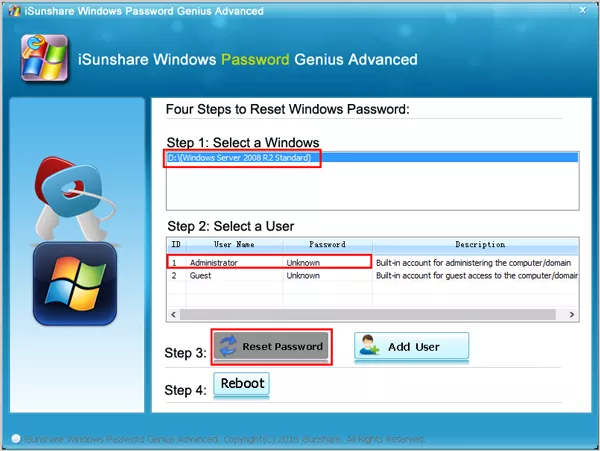
Step 5: Enter the computer with new password to the domain user.
Step 6: Open Active Directory Users and Computers dialogue box, click Users folder on the left list. And reset the password for the active directory administrator which you would like to reset its password. 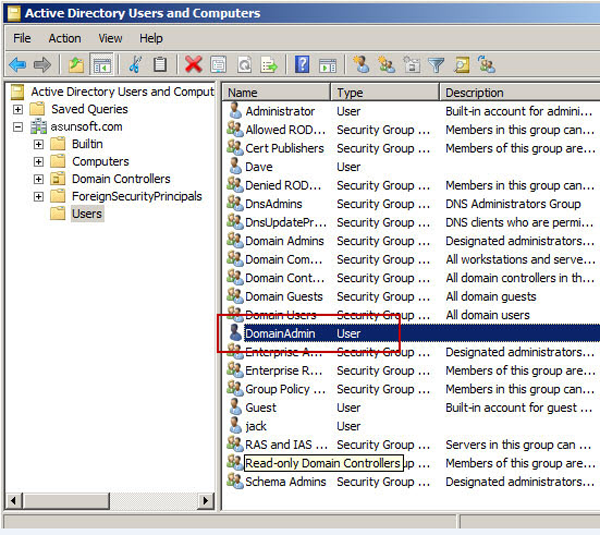
Finally, we can make a conclusion that iSunshare Windows Password Genius Raid is an effective utility tool for resetting active directory admin password on Windows Server 2008 R2 computer. Besides, it also can be used to reset password of computers with Windows Server Raid 2016/2012/2003 and Windows Small Business Server 2011/2003.
Related Articles:
- How to Reset AD (Active Directory) Admin Password on Windows Server 2012
- Windows 2008/2003/2000 Password Recovery on Raid Server
- How to Recover Admin Password on Dell Server If Lost
- Reset Windows SBS 2011 Administrator Password