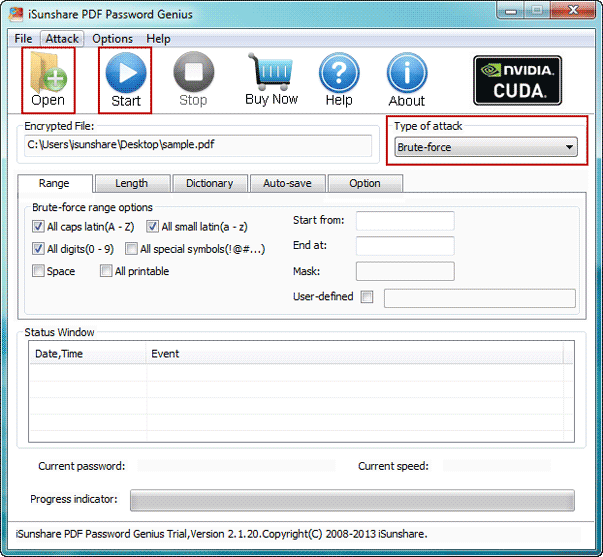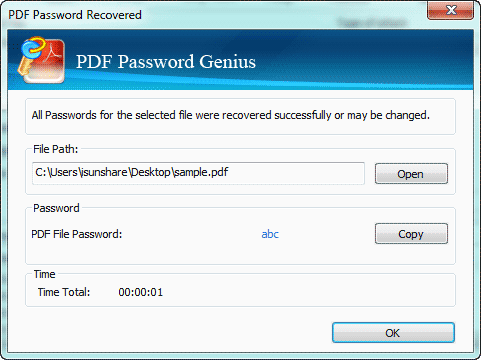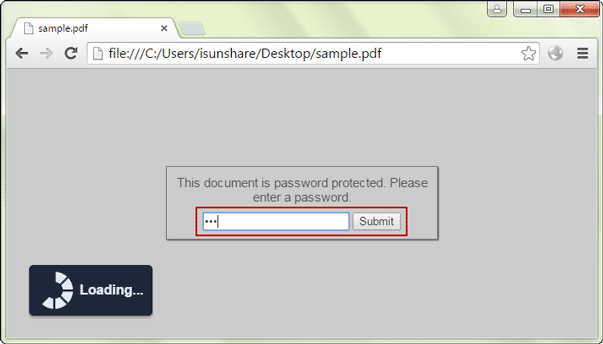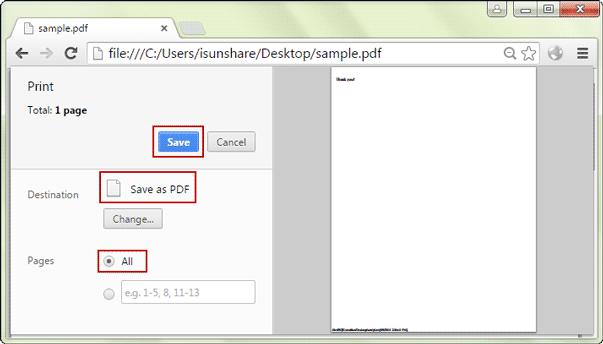As is known, both certificate and password could encrypt PDF file in Adobe Acrobat. So if your PDF file is encrypted, probably it is encrypted with certificate or password.
If you don’t remember digital ID file password when PDF file is encrypted with certificate, you would not be able to open encrypted PDF file, not to remove PDF encryption.
But fortunately, most of PDF document is encrypted with password. So you still could recover PDF forgotten password with password recovery tool, and then remove PDF file encryption on your computer. Now let’s learn how to remove encryption from PDF file with PDF encryption remover software.
- Section 1: Recover encrypted PDF file password with third-party tool
- Section 2: Remove PDF encryption in Adobe Acrobat or Chrome
Section 1: Recover encrypted PDF file password with third-party tool
As I know, iSunshare PDF Password Genius is one of best PDF password recovery tools no matter on a computer or in a Local Area Network. So don’t be hesitated to download or pay for one to recover your encrypted PDF file password if you really need. Now I will take PDF Password Genius Standard as an example to talk about how to recover PDF password only on a computer.
Step 1: Prepare PDF Password Genius Standard and install then run on your computer.
Have to prepare which version, trial or full version? Trial version is free for users to have a try for recovering PDF password no more than 3 characters, while full version promises to find out PDF password. Choose one appropriate for you.
Step 2: Import encrypted PDF file and set password recovery parameters to improve speed.
Tap on Open button on PDF Password Genius Standard to browse computer and choose the encrypted PDF file you want to recover password. Then click Open button again on Open File window to add PDF file into Encrypted File box.
Now if you want to improve PDF file password recovery speed, it is necessary to select an appropriate attack type from Type of attack for your encrypted PDF document. Then set detailed parameters for it to shorten the probable password range and length. So there is no doubt that PDF Password Genius would powerfully crack PDF password.
Step 3: Recover encrypted PDF file password with “Start” button clicked.
Just click Start button now. And PDF Password Genius would begin to check and find a password that could open encrypted PDF file. How the whole PDF password finder process runs depends on password attack type and parameters you have set above. Therefore, about few seconds or minutes later, you would get PDF file password on new pop-up dialog.
Tips: Surely you could take PDF Password Genius Professional to recover encrypted PDF file password faster instead of PDF Password Genius Standard, suppose you have not only one accessible computer in Local Area Network.
Section 2: Remove PDF encryption in Adobe Acrobat or Chrome
Surely after PDF password recovery, you can open encrypted PDF file in Adobe Acrobat and remove PDF encryption.
Besides this common way, in fact, you could also remove PDF file encryption by uploading encrypted PDF file to Chrome and saving it as new PDF file. Especially when PDF file is encrypted with both owner and user password, you wouldn’t need to know owner password that restrict editing on PDF file, but you can easily remove all constraints from PDF file at the same time.
Step 1: Drag encrypted PDF file to Chrome. When PDF open password is asked, just type it and confirm to submit PDF file to Chrome.
Step 2: Click Save as button on right-bottom menu when PDF file is open in Chrome. Then a Print dialog appears. Check Save as PDF and All options, and then click Save button in the dialog to save encrypted PDF file as new PDF document without password encryption.
If you open new PDF file in Adobe Acrobat or Adobe Reader now, you would find it not ask password any longer to open or edit PDF file. It means that your PDF file encryption has been removed successfully.
Related Articles: