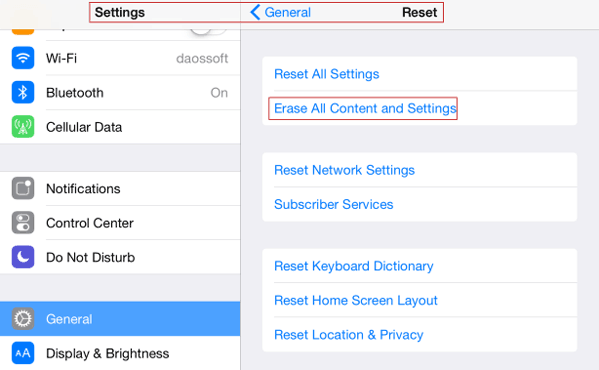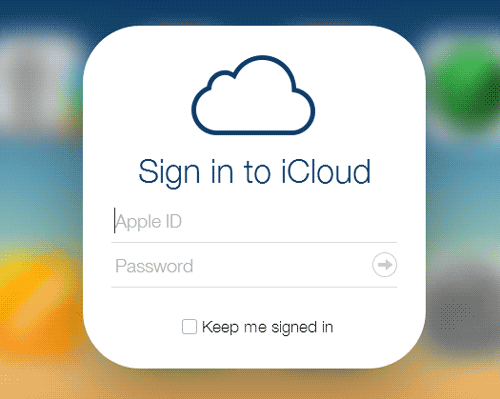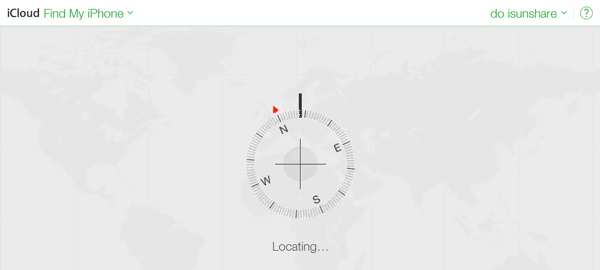- When you prepare to give away the old iPhone or send or sell it to others
- When your iPhone is stolen or lost, you want to keep data in iPhone safe
- When you just get a second-hand iPhone
Erase iPhone and turn it back to factory default settings is necessary and important for us.
In summary, we can see that we have to learn to erase iPhone in two situations.
Part 1: Erase iPhone in your Hand
When iPhone is with you, you can take these three methods to erase iPhone data and settings.
Method 1: Erase iPhone All Contents with iPhone Settings Menu
Step 1: Backup iPhone to iCloud or iTunes first.
Step 2: Navigate to Settings – General – Reset – Erase All Contents and Settings.
Step 3: Type passcode in pop-up dialog.
Step 4: Continue and follow prompt message to delete all data and settings on iPhone.
Method 2: Erase iPhone Data and Settings in Windows Computer
This is a common method. With iTunes in computer, you can backup iPhone and then restore it to factory default settings. All data and settings you have saved on iPhone will be erased.
Step 1: Install iTunes latest version in computer.
Step 2: Connect iPhone to computer with USB cable and run iTunes.
Step 3: Click iPhone in iTunes top-right side and then choose Summary menu.
Step 4: Under “Automatically Back Up“, check “Encrypt iPhone backup” or “Encrypt local backup”.
It will ask you to set a password to lock iTunes backup for iPhone. Help you to keep the iPhone backup safe. After that, when you want to restore iPhone to this backup point, just unlock this back up and restore the iPhone from backup in iTunes.
If there is a passcode to the iPhone, you will need to type passcode first and then could back up the iPhone in iTunes. But if the passcode is forgotten, only can click “Restore iPhone”.
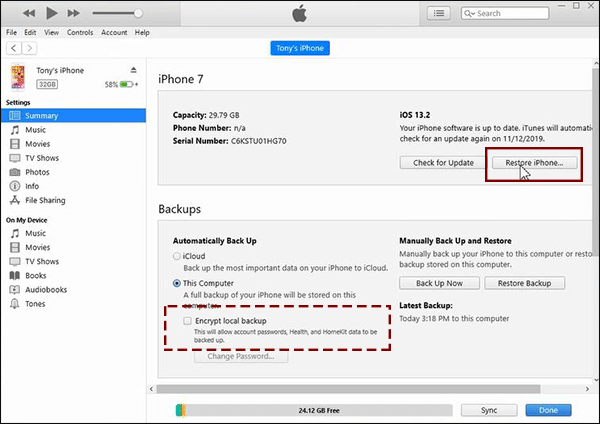
Step 5: After iPhone backup, click “Restore iPhone” to erase iPhone contents and settings in the iPhone information part at the top of iPhone screen.
Method 3: Erase iPhone when you got a second-hand iPhone without passcode
In this situation, you can use iSunshare iPhone Passcode Genius to erase all iPhone data and settings. After the passcode is removed, your iPhone will turn to the Hello window and you can activate it with your own information.
Step 1: Get the latest iTunes on the computer and download iSunshare iPhone Passcode Genius.
Step 2: Install and launch the software. Then select Unlock Lock Screen.
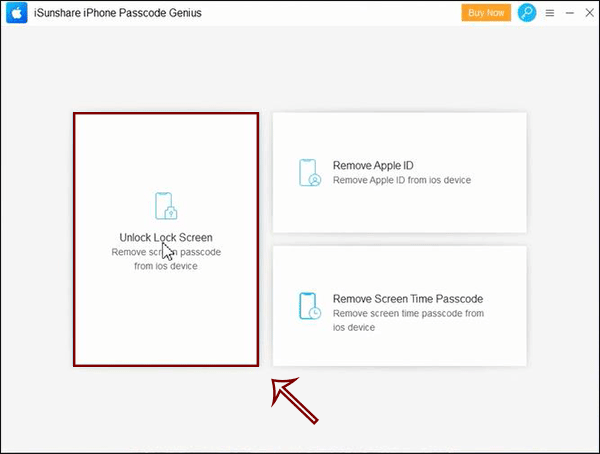
Step 3: Click the Start button and connect the second-hand iPhone to the computer. Click Next in the coming window.
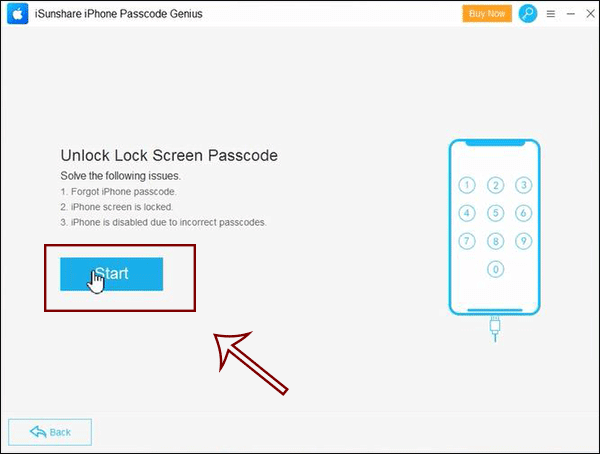
Step 4: Click the Download button to get the firmware package for the iPhone.
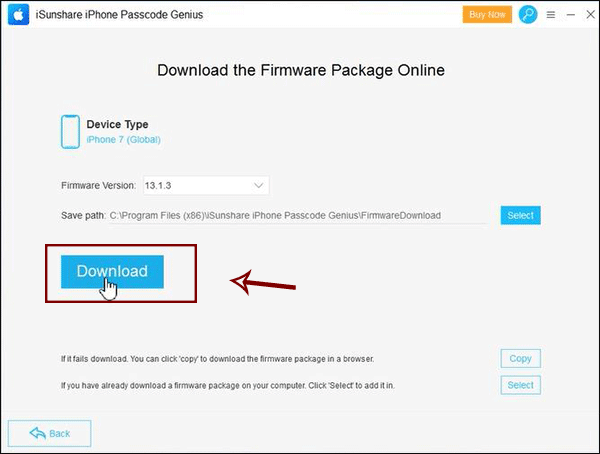
Step 5: After downloading and verifying the firmware package successfully, you can click the Unlock button to reset the iPhone. After that, all data on the iPhone will be erased.
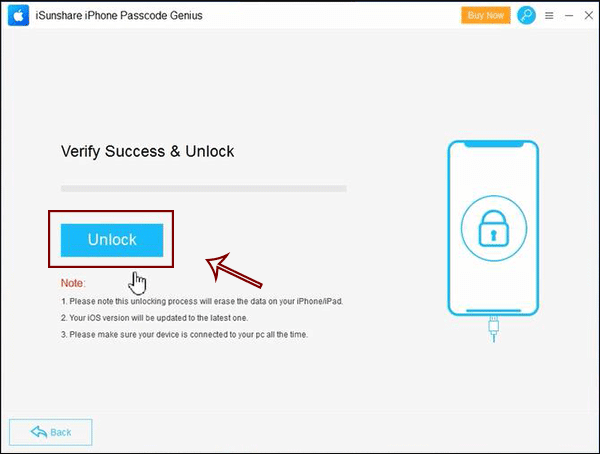
Part 2: Wipe iPhone remotely
If your iPhone is stolen or lost, now it is not with you, wipe all of iPhone data and settings remotely is so important to protect your iPhone data from accessing or using by other people.
But if you really want to do this, you have to make sure Find My iPhone service enabled in your stolen or lost iPhone. Otherwise, you can only change Apple ID password and stop others deleting data in iCloud.
Now followings are steps to remotely erase iPhone contents with Find My iPhone service.
Step 1: Go to Settings – iCloud, and confirm that you have enabled Find My iPhone service on lost iPhone.
Step 2: Login into iCloud with your Apple ID.
You can do this on any web browser (https://www.icloud.com/#find). Open Find My iPhone page, and you will be prompted to sign in with Apple ID. After Find My iPhone program runs, all the possible devices appear.
Step 3: Click All Devices at the top and select your iPhone from the list.
There will appear a window with your iPhone name and three options.
Step 4: Select “Erase iPhone” option.
You will be asked to type Apple ID password to confirm. Enter it and click OK. If the device is connected to internet, remote iPhone will be erased immediately. And a confirmation email is sent to your Apple ID email address. If not, the remote erase will begin the next time when there is an internet connection.
From the introduction above about ways for erasing iPhone data or settings, we would realize the importance of backup, Apple ID and Find My iPhone service. It is them which help to wipe iPhone safe.
Related Articles:
- How to Remove iPhone Personal Data and App Documents and Data
- How to Remove iPhone/iPad/iPod Backup Data from iCloud Storage
- How to Factory Reset iPad with or without iTunes
- Three Ways to Hard Reset iPhone with or without Passcode
- Two Options for iTunes Backup Password Recovery on Mac and Windows
- How to Restore iOS Device Data from iCloud and iTunes