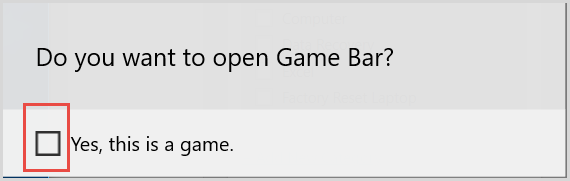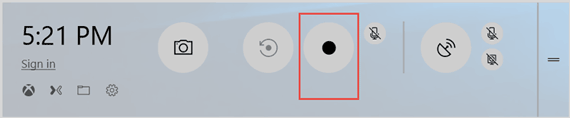Do you always spend more time to accomplish your work? Do you have a will to become smarter in computer operating? This post will reveal seven funny and cool computer tips and tricks to impress your friends that surely help you perform as a Geek.

1. Manage Virtual Desktop Windows 10
As the Windows 10 built-in feature, the virtual desktop lets us implement multiple desktops to run different programs that without affect each other. If you have plenty of applications to use in the meantime that will slow down computer. To avoid this happens, we can put relative types together to one desktop. Here are some short keys that help you to manage virtual desktop with ease.
Ctrl + Windows + D: Add virtual desktop. Or you can click the task view icon on the taskbar to create a new virtual desktop.
Windows + Tab: Open the task list view.
Windows + Ctrl + F4: Close or delete current virtual desktop.
Windows + Ctrl + ←/→: Switch between virtual desktop Windows 10.
2. How to Quickly Minimum Multi-Windows at Once
Here is a cool computer tip that you can quickly minimum multi-windows at once: drag a window that you want to retain and shake it, then the reset windows will auto-minimum at once.
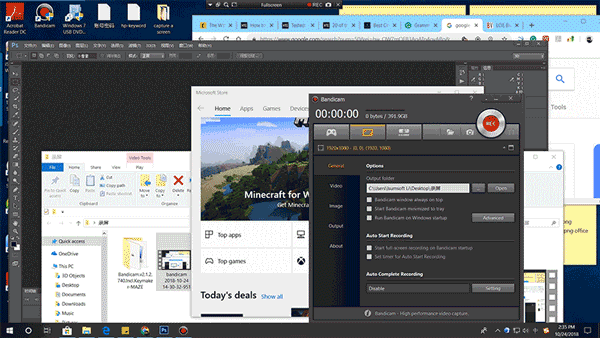
3. Record a Video by Using Shortcut Keys
Press Windows + G combination key then check on Yes This is a game. When a window appears at the bottom of the screen, click on Record icon to start. Alternatively, using Windows + Alt + R key to record instead.
Note: You can find the video in the C:\Users\<Username>\Videos\Captures folder.
4. View Basic Information about Your Computer
It is necessary to check information about your computer before installing a program. Generally, we have to click on Start > Settings > System >About or Control Panel\System and Security\System to view the detailed. But this seemed to be a hassle, in fact, you only need to click the Windows + PauseBreak key.
5. Quickly Save a Picture
How do you save images from the website to your PC? Do you right-click on the target item and select Save image as option? Please stop doing that again! You can move your mouse to the objective picture and then drag it to your desktop.
6. Open the Preview Function for Your Files
Imagine that you have several similar files saved in the same place, and what’s worse, you cannot recognize which is the one you need. Under this circumstances, the dumbest way to do it is opening them one-by-one until finding it.
Nevertheless, opening the Preview feature can bring a lot of convenience to you. Press Windows + E to open File Explorer window, click on View > Preview pane. Click on the files and then you can see the preview pane shows on the right side.
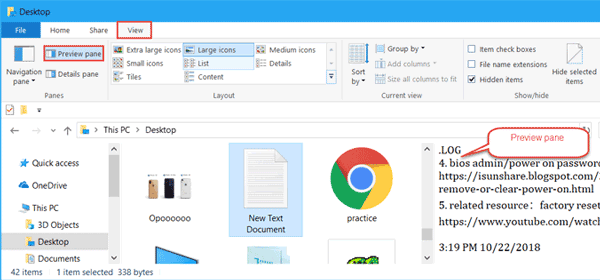
7. Notepad: How to Insert Current Time and Auto-Record The Last Open Time
This part we will show you two computer tricks of Notepad: including how to insert current time and auto-record the last open time.
Type .LOG in the first row of the text document and save it. The next time you open the text, it will show you the last open time. If you want to insert the current time, press F5 or Fn + F5 on the keyboard.