What is the Progressive Web App? The Progressive Web App(PWA) is a type of website/webpage and can be said as the app version of a webpage/website that provides this function. It works like a native app on your PC and runs faster. You can install it on your desktop or pin it to the taskbar for easy access. So how to install Progressive Web Apps on your Windows 10 computer? 2 Effective ways are introduced for you here.
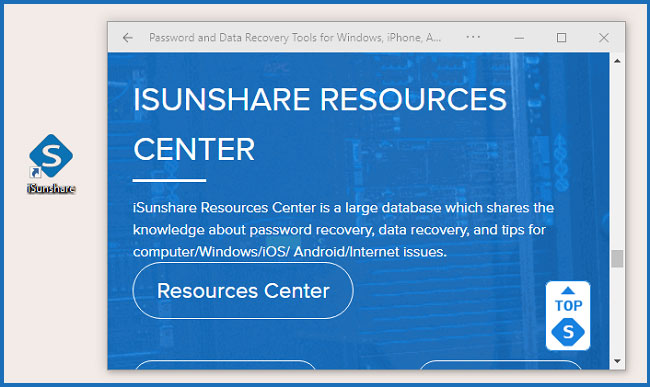
1. Install PWA on Windows 10 with Google Chrome
Step 1: Get the latest Chrome browser on your Windows 10 PC or make sure that the Chrome version is 70 or above if you have installed Chrome on your device before.
Step 2: Open the webpage on Chrome and click the 3-dots button in the upper-right corner. Then select Install XXX on the menu.
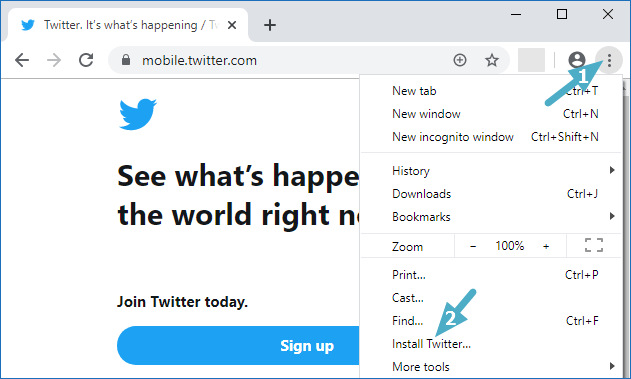
Step 3: In the pop-out box, click Install to confirm your operation. After that, the PWA will open automatically and you can see its icon on your Windows 10 desktop.
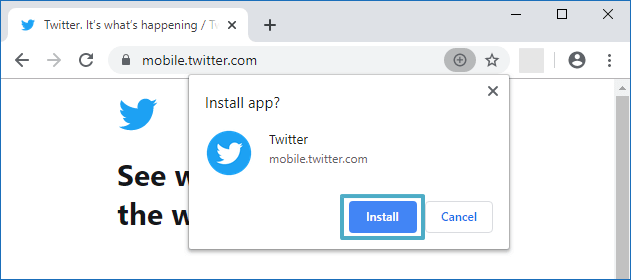
2. Install PWA on Windows 10 via Microsoft Edge
Step 1: Download and install Microsoft Edge Insider Channel like the Beta version on your Windows 10 computer.
Step 2: Run the Edge Insider and access the webpage.
Step 3: Click the Settings button > select Apps > choose Install this site as an app.
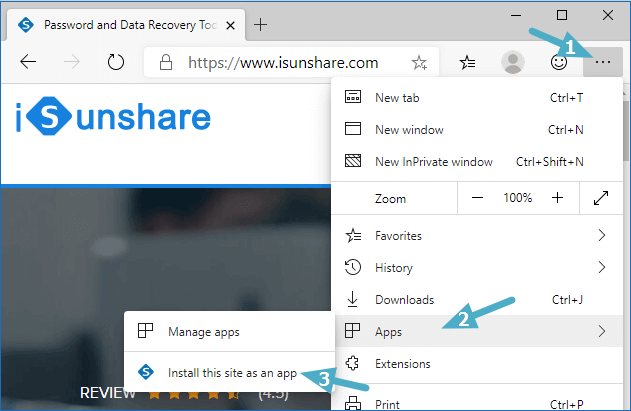
Step 4: Name the PWA and click Install to start the installation. When the PWA is installed successfully, it will run instantly and shown its icon on the desktop.
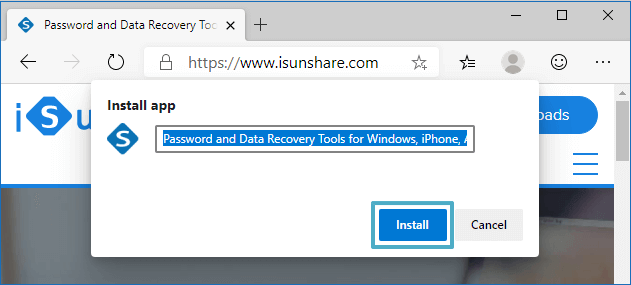
Tips: If you want to uninstall the PWA, you can open it > click the 3-dots button in the upper panel > choose Uninstall.
Related Articles:
Hi there! I simply want to offer you a big thumbs up for the excellent information you have got here on this post. It helped me a lot in opening PWA. Thanks