Have you ever met with the error hresult 0xc8000222 in net framework installation (as is shown in the image below)? If your answer is yes, then please go on reading this post.
It will deal with how to fix error hresult 0xc8000222 in net framework installation. There are mainly 2 methods to solve this problem.
- Method 1: Fix Error hresult 0xc8000222 by running command prompt
- Method 2: Fix Error hresult 0xc8000222 by installing SP1
Method 1: Fix Error hresult 0xc8000222 by running command prompt
Step 1. Run command prompt as administrator, input net stop WuAuServ, then press Enter.
Step 2. Click Start button and input %windir% in the search box. In the search results, click the folder windows to open it. Then rename the folder SoftwareDistribution as SDold.
Step 3. Open cmd again and input net start WuAuServ.
Step 4. Reinstall net framework.
Method 2: Fix Error hresult 0xc8000222 by installing SP1
If this method doesn’t work for you and the error hresult 0xc8000222 in net framework installation still exists, then it is because that your Windows 7 computer has no SP1. What you need to do is to add SP1 to your computer. Here are the steps:
Step 1. Go to the Windows 7 Service Pack 1 download page on the Microsoft website and download SP1.
Step 2. Install SP1 according to the guide. After it is successfully installed, you can check Control Panel\System and Security\System to see if SP1 is on your computer, as the following image shows.
Step 3. Reinstall net framework.
You may also be interested in:
- How to Make a Windows 10/8/7 Repair/Recovery Disk with USB Flash Disk
- Boot a Virtual Machine from USB/CD/DVD on VMware Workstation
- Change User to Administrator in Windows 10 without Admin Password
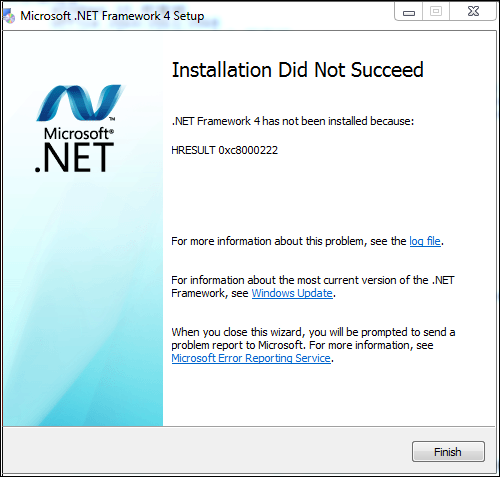
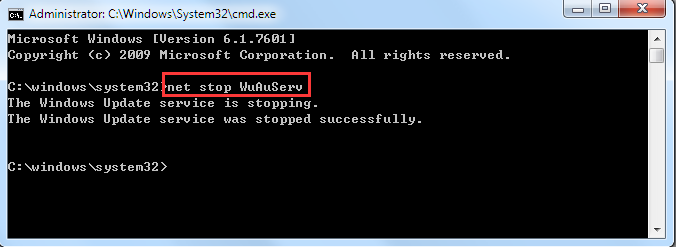
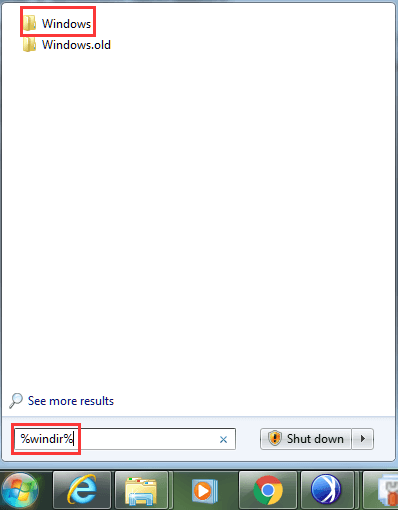
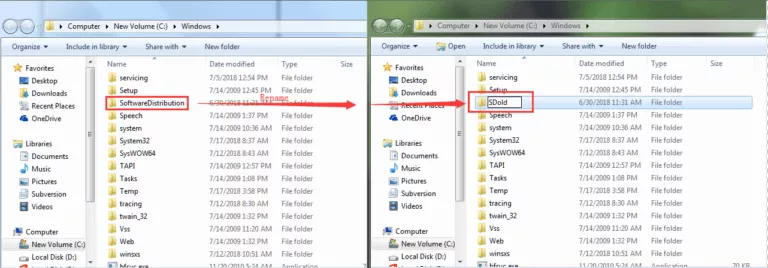

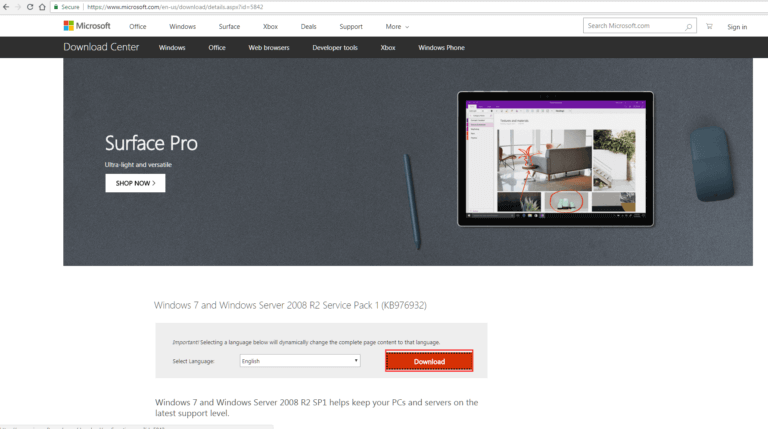
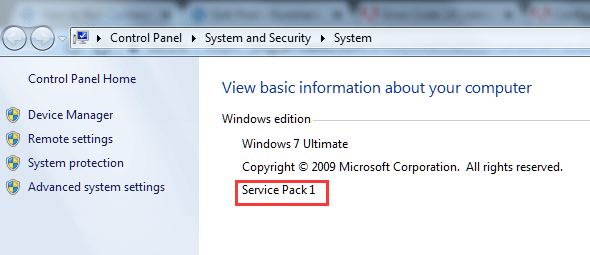
it was so helpful, i could possiply installed